Zapier is an automation platform that connects popular apps and services. With the Dubble integration on Zapier, you can build automations that respond to events in Dubble or perform actions in Dubble based on triggers from other tools.
This article covers how to get started, what automation options are available, and includes a working example of how to build a Zap for Dubble.
The Dubble integration in Zapier supports the following events:
Guide Added to Collection
New or Updated Guide Content
Guide Deleted
Guide Removed from Collection
Add Guide to Collection
Create Collection
Delete Collection
Delete Guide
Remove Guide from Collection
Update Collection
Update Guide
Find Guide
Find or Create Collection
You can mix and match these to build workflows that save time, reduce manual effort, and keep your tools in sync. This guide will primarily focus on using Dubble triggers to start a Zap, with downstream actions on other platforms.
To connect Dubble to Zapier:
Follow this guide to create an API token for your workspace.
In Zapier, connect your Dubble account when prompted and paste your API token.
This example shows how to send guides added to a specific Dubble collection to Confluence. It uses multi-step Zaps, which are available on specific Zapier plans.
There are two main options for sending guide content:
Send pre-formatted plain text, HTML, or Markdown directly.
Use Loops in Zapier for more control over formatting and what’s sent to the target platform.
In this example, we’ll send HTML to Confluence using the Guide Added to Collection trigger. However, if you want to send a notification or basic data to another platform, rather than an entire guide, you can achieve this with a single step.
1. Click + NEW COLLECTION.
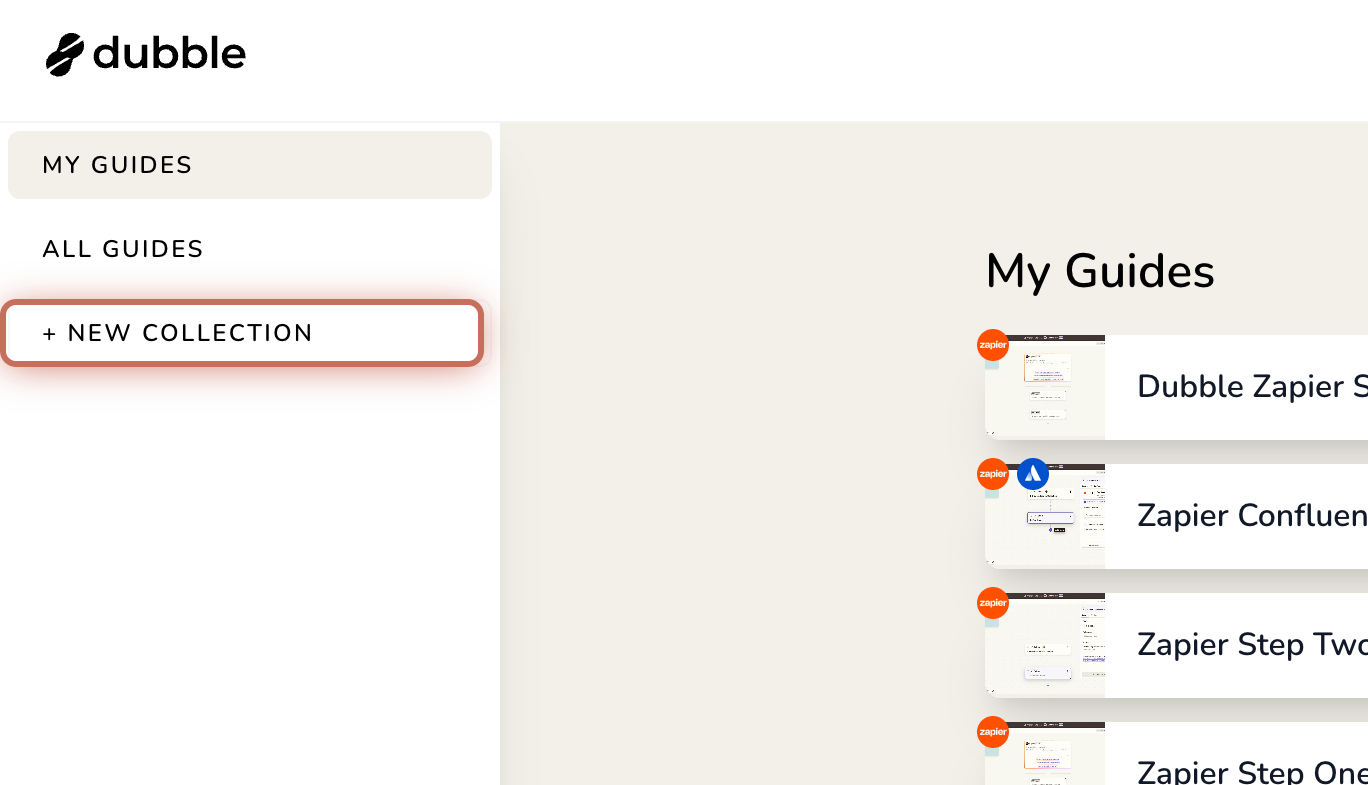
2. Name it Published Guides and click Create.
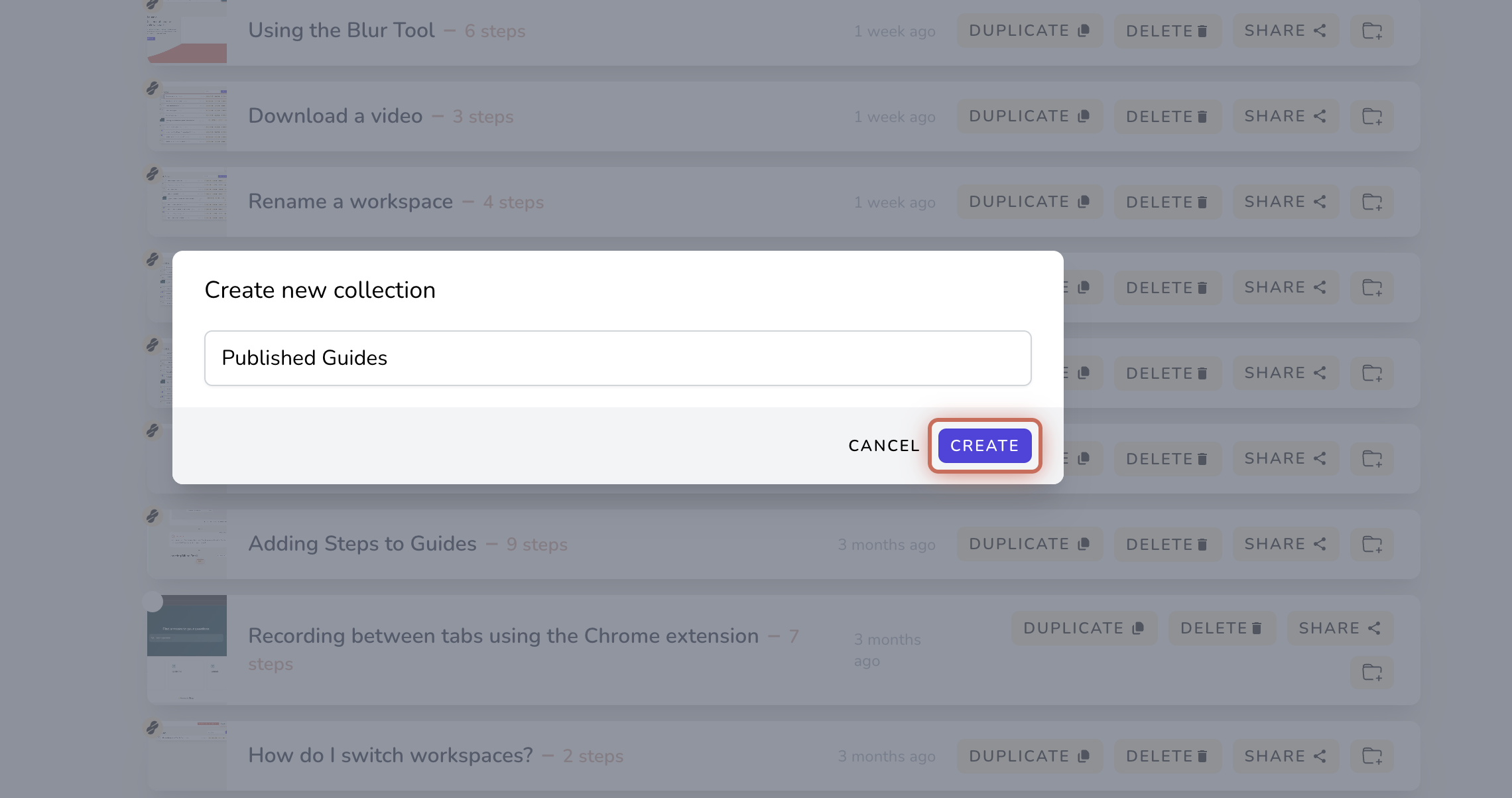
3. Go to MY GUIDES, choose a guide, and click the Collection icon.
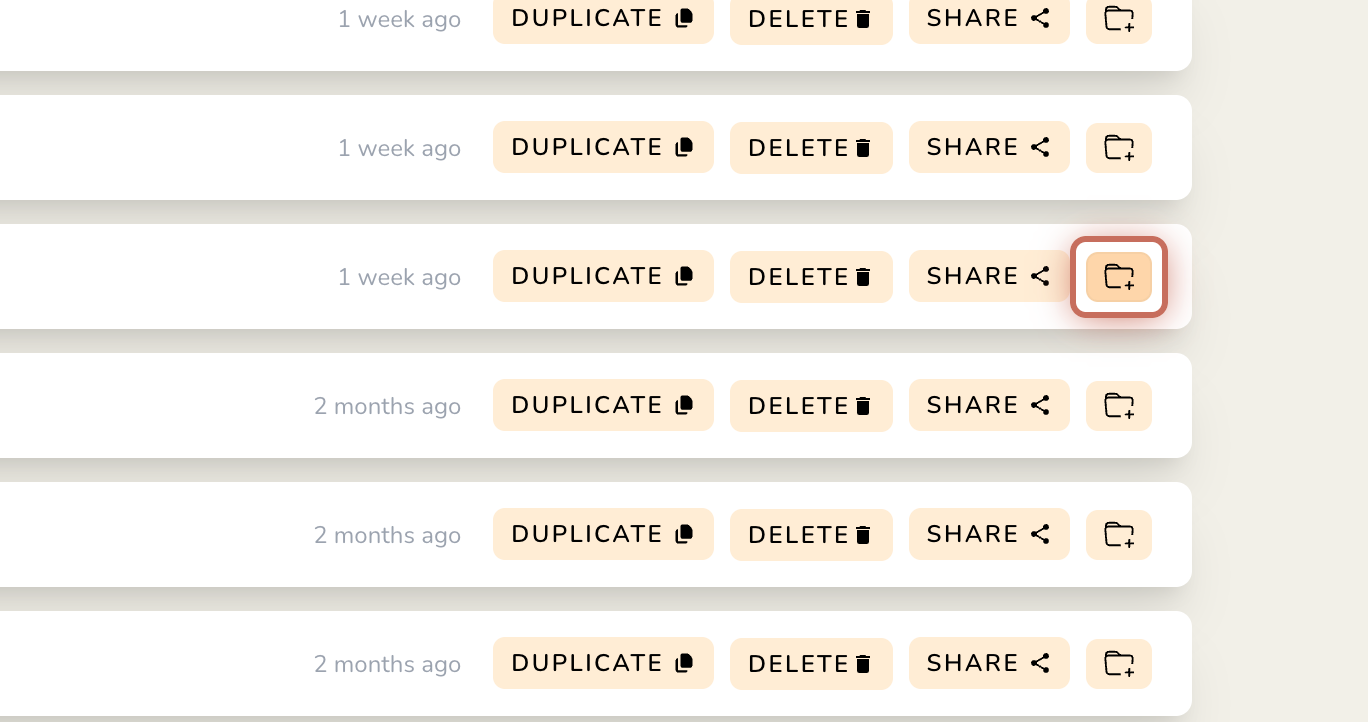
4. Add the guide to the PUBLISHED GUIDES collection and click SAVE.
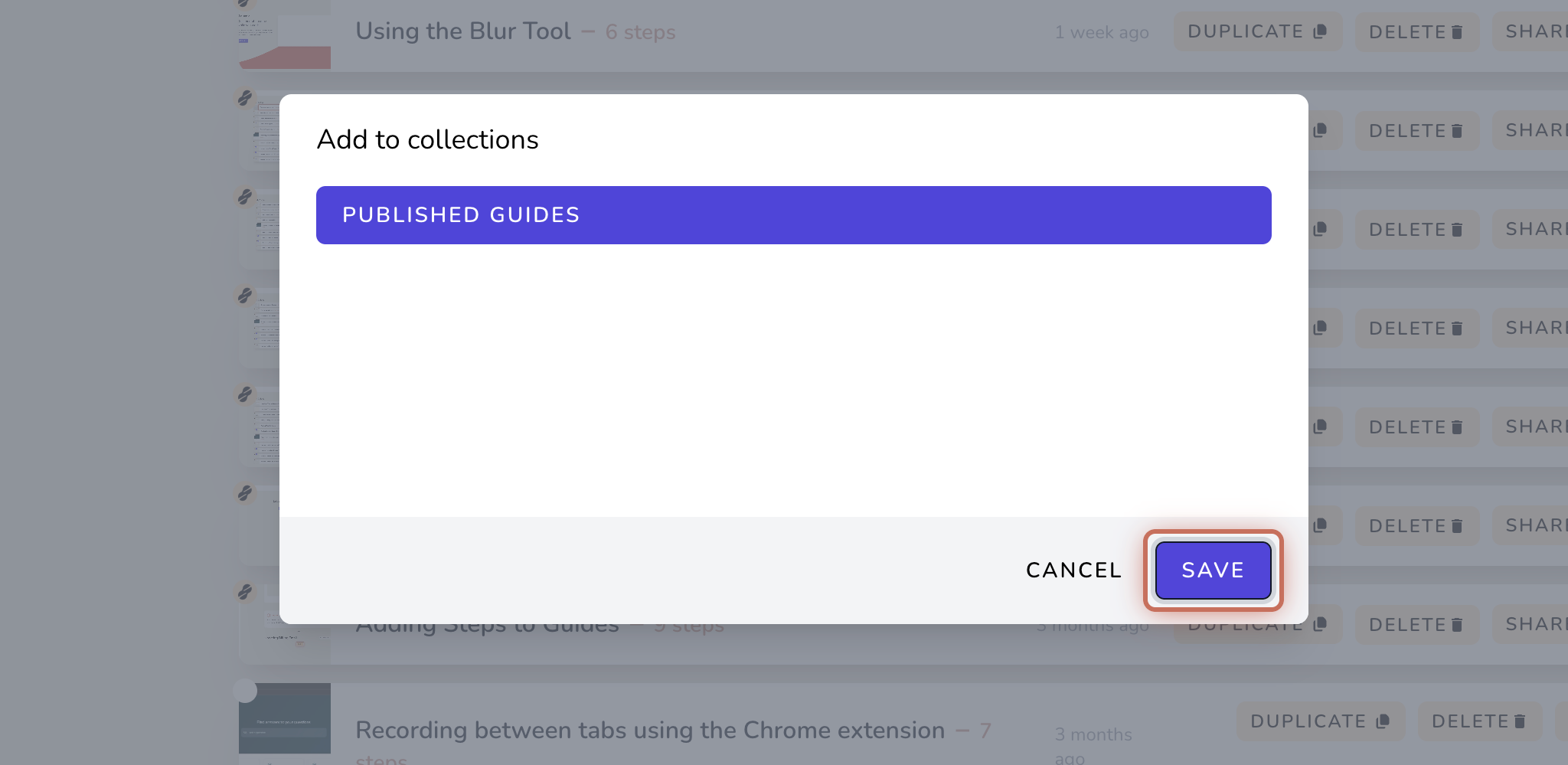
5. Open the workspace picker.
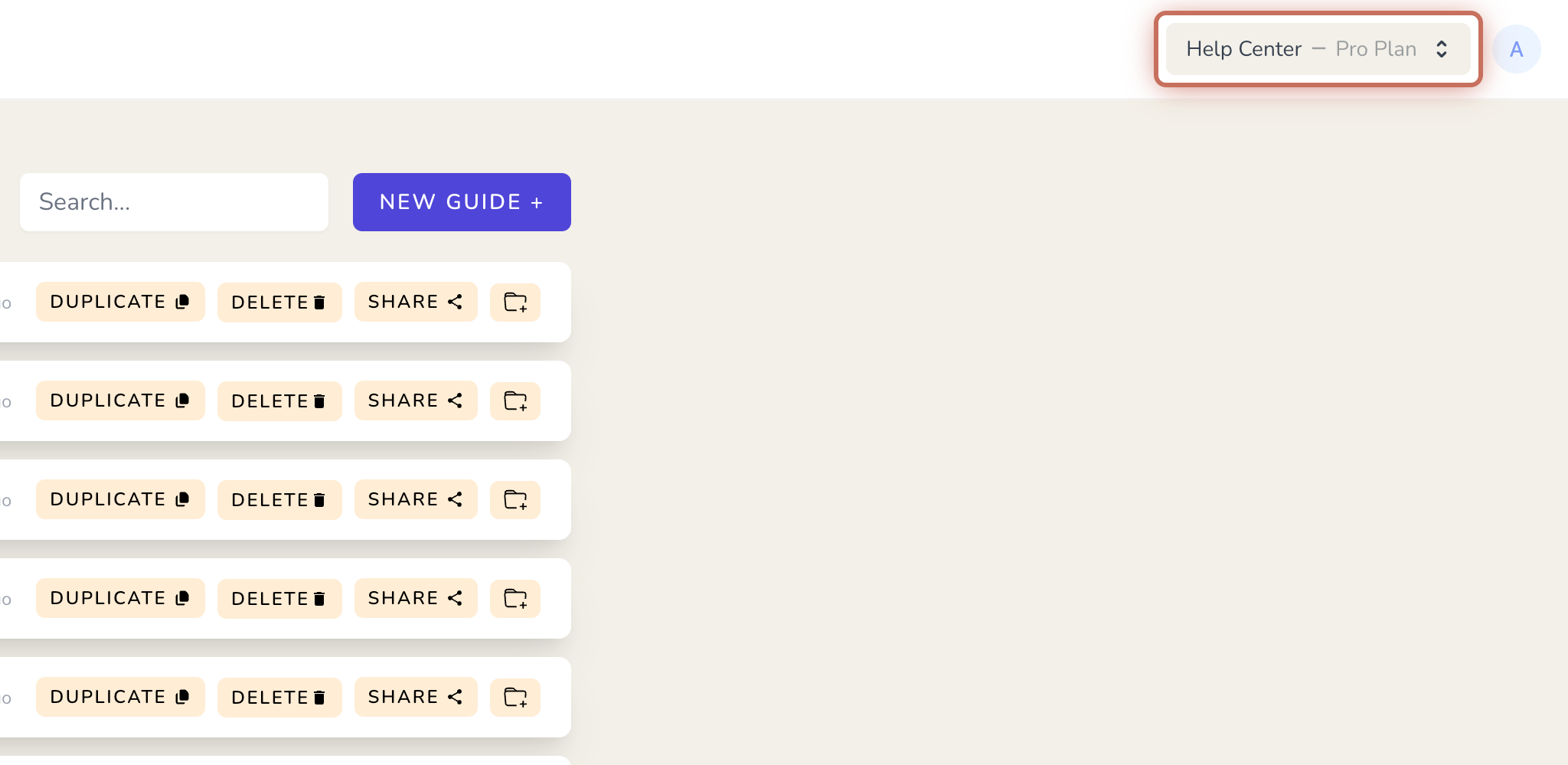
6. Select API Console.
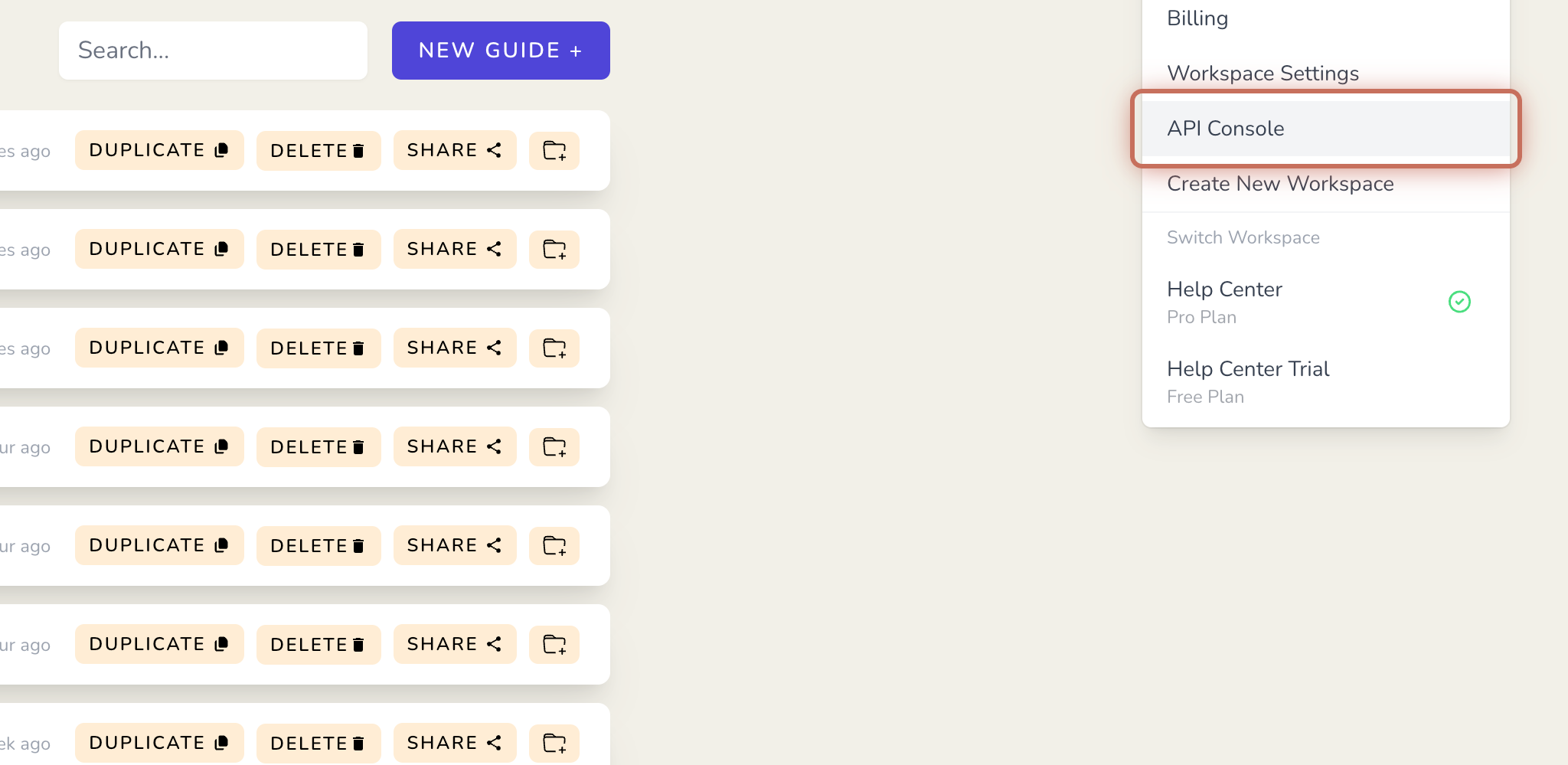
7. Name your token and click CREATE API TOKEN.
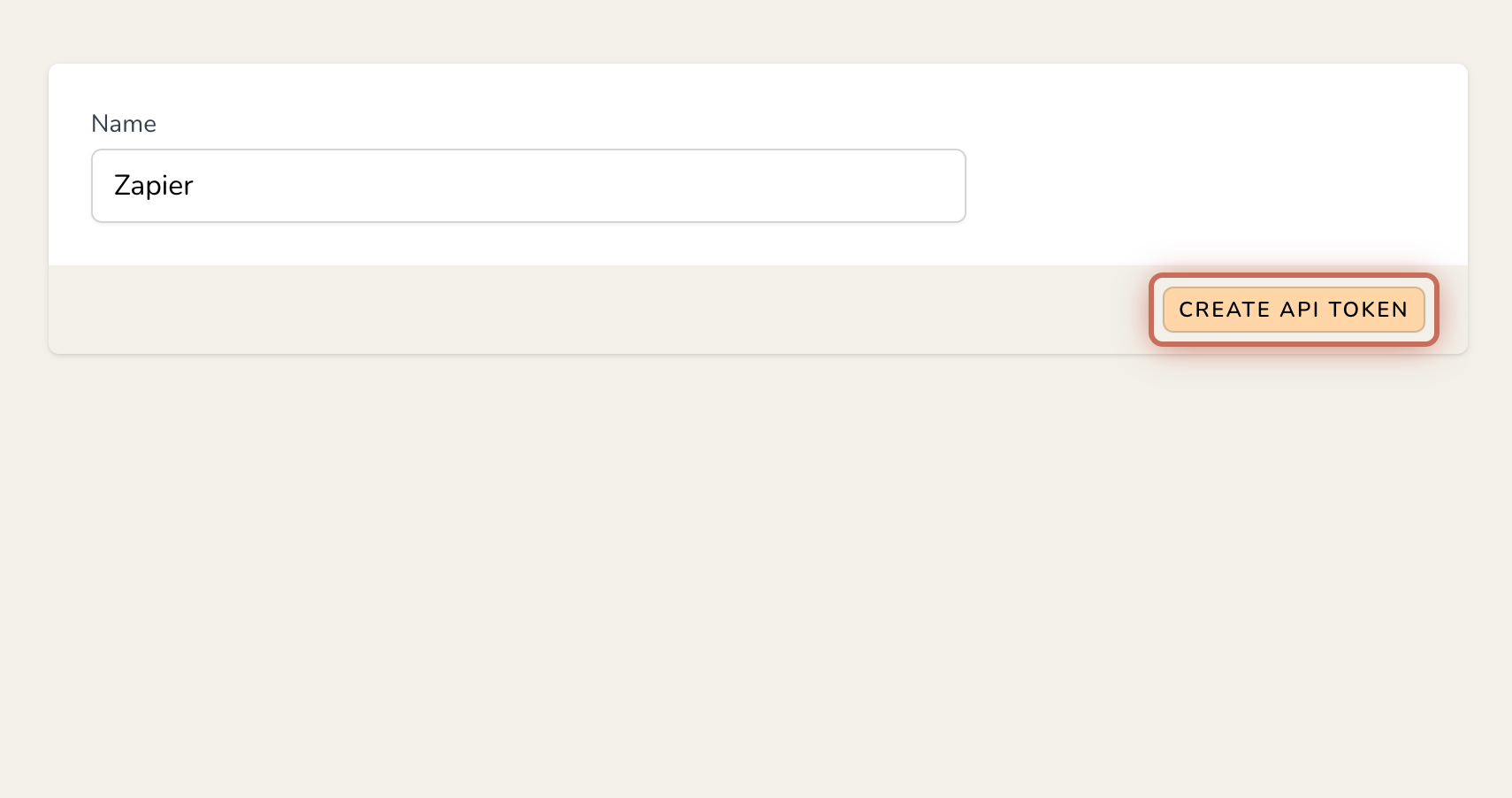
8. Copy the token and click CLOSE.
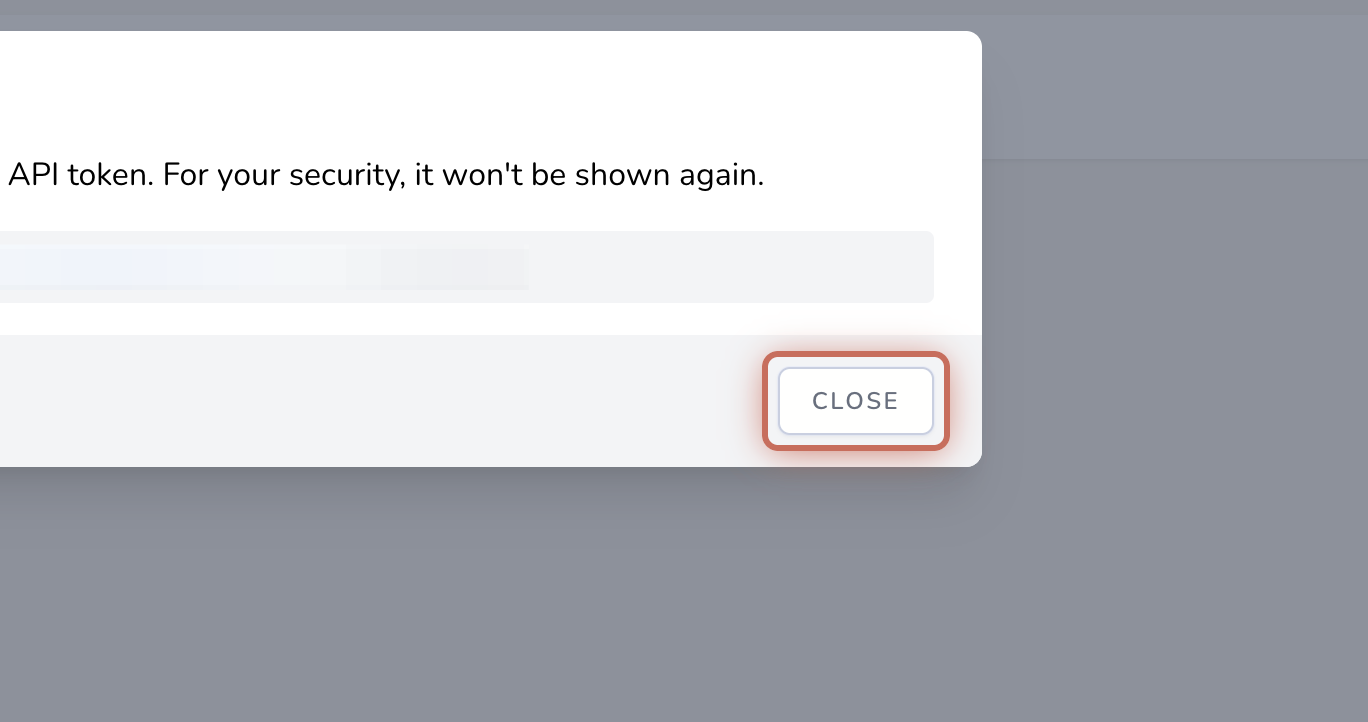
9. Open Zapier in a new browser tab, click Create, and select Zaps.
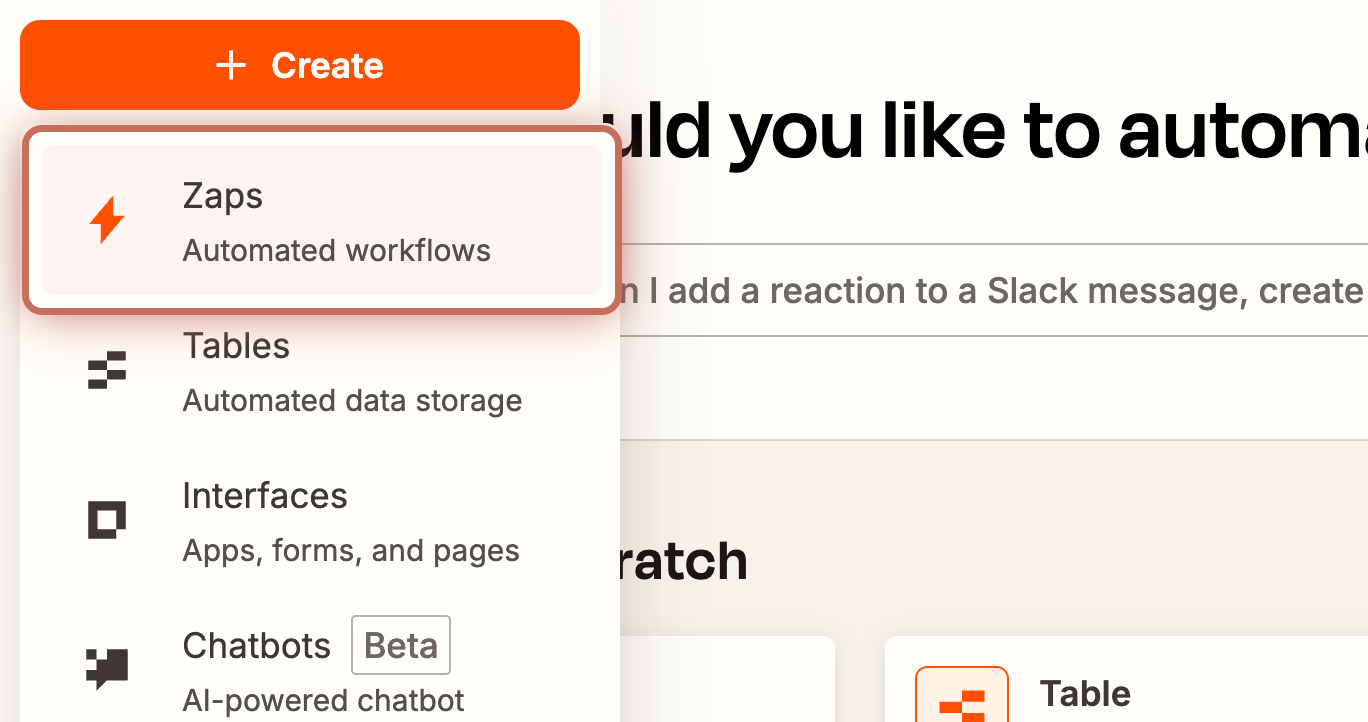
10. Click Trigger.
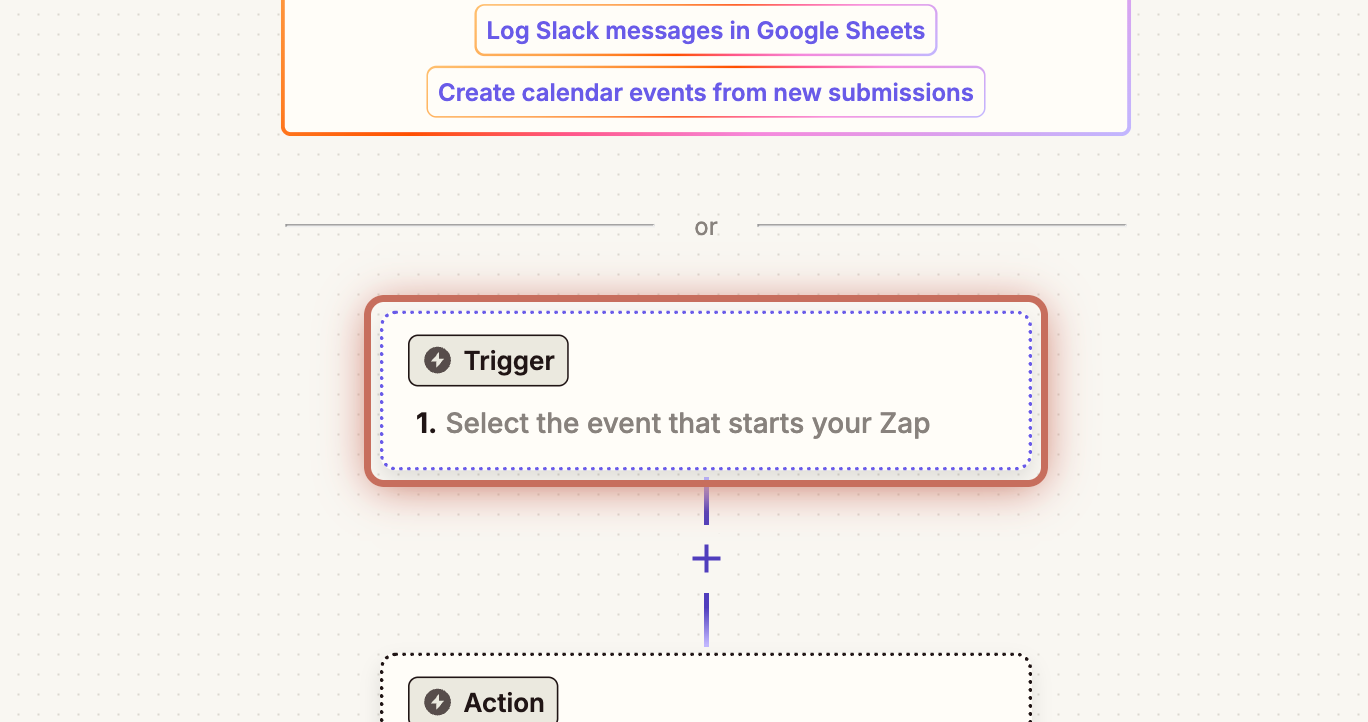
11. Search for Dubble and select it.
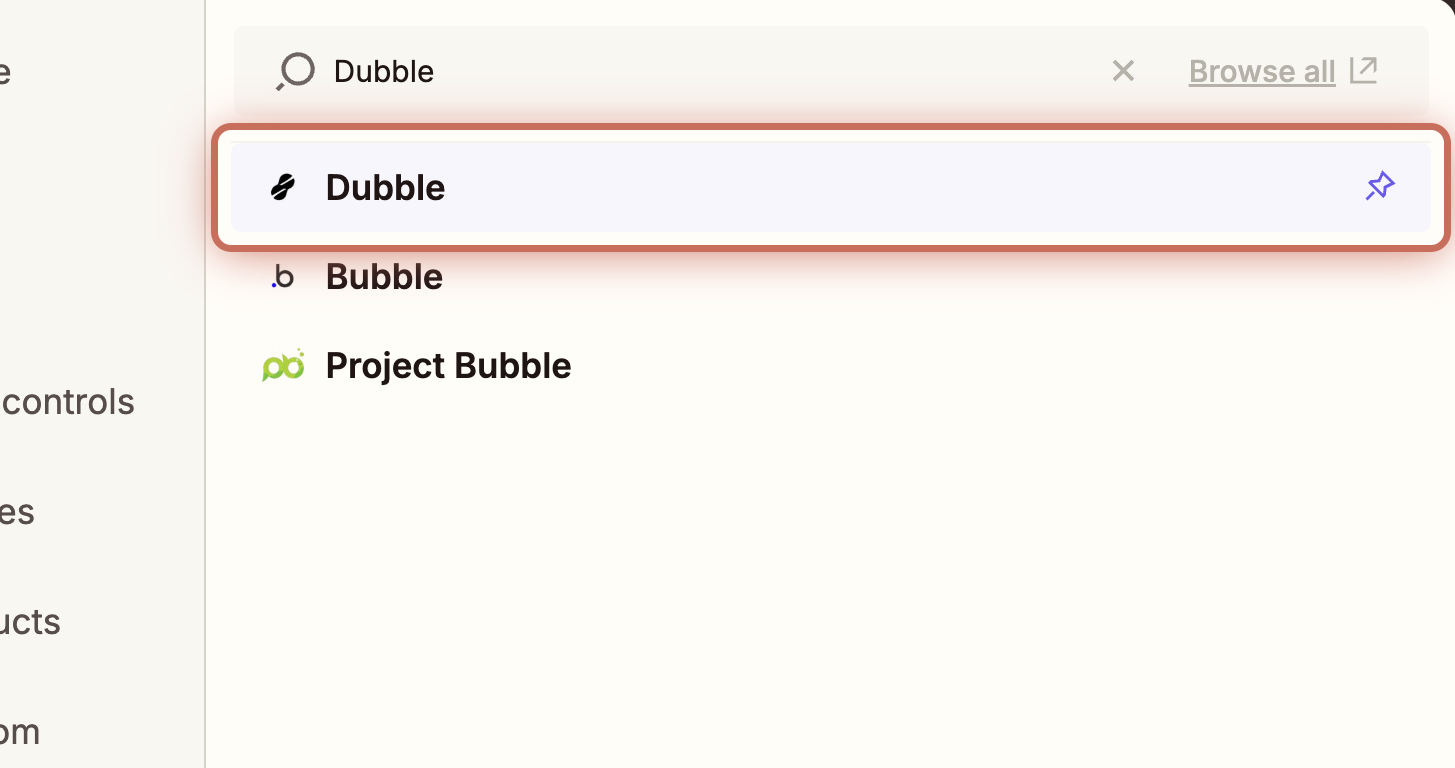
12. Select Guide Added to Collection as the Trigger event.
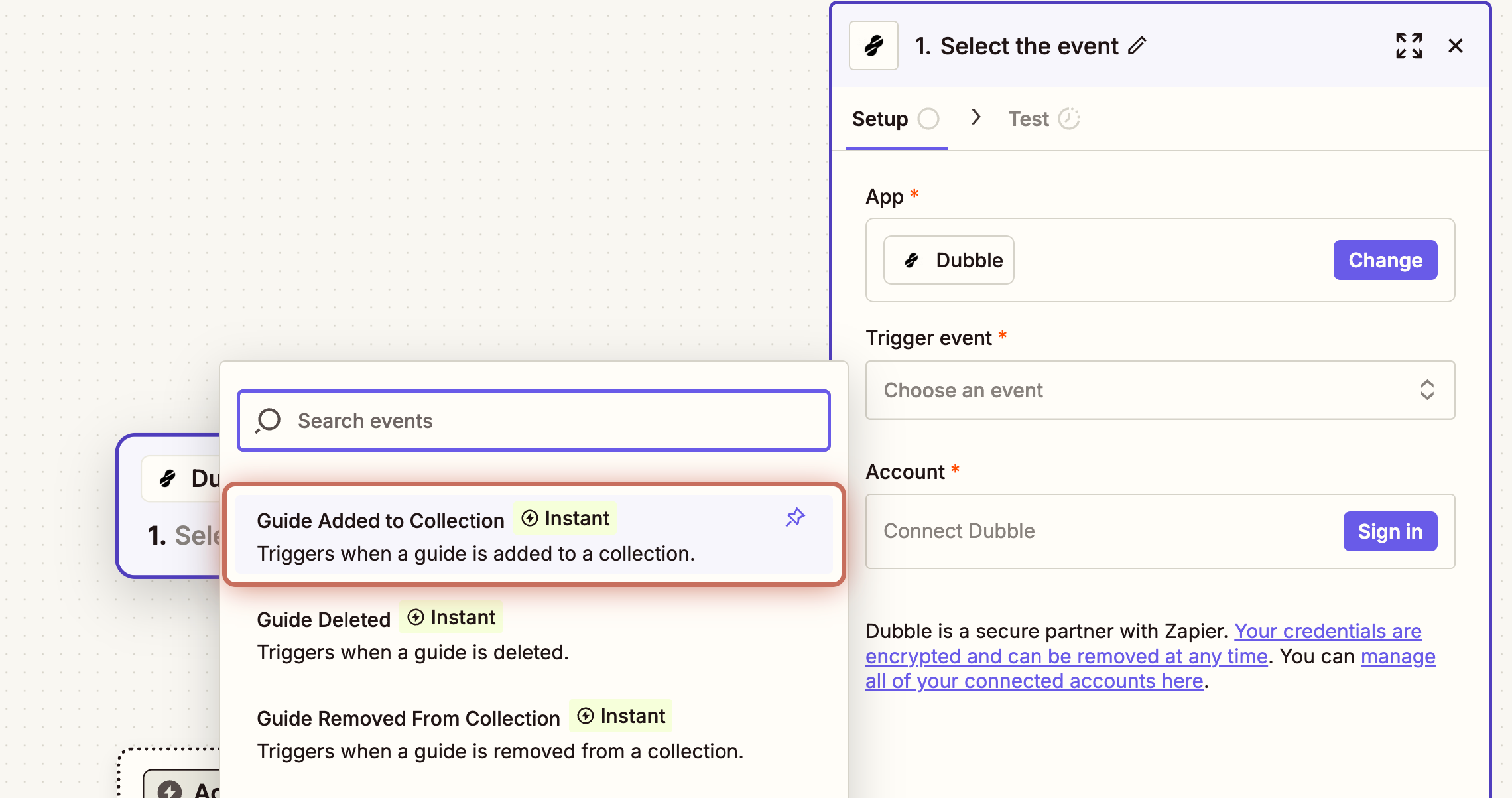
13. Select a Dubble account to connect.
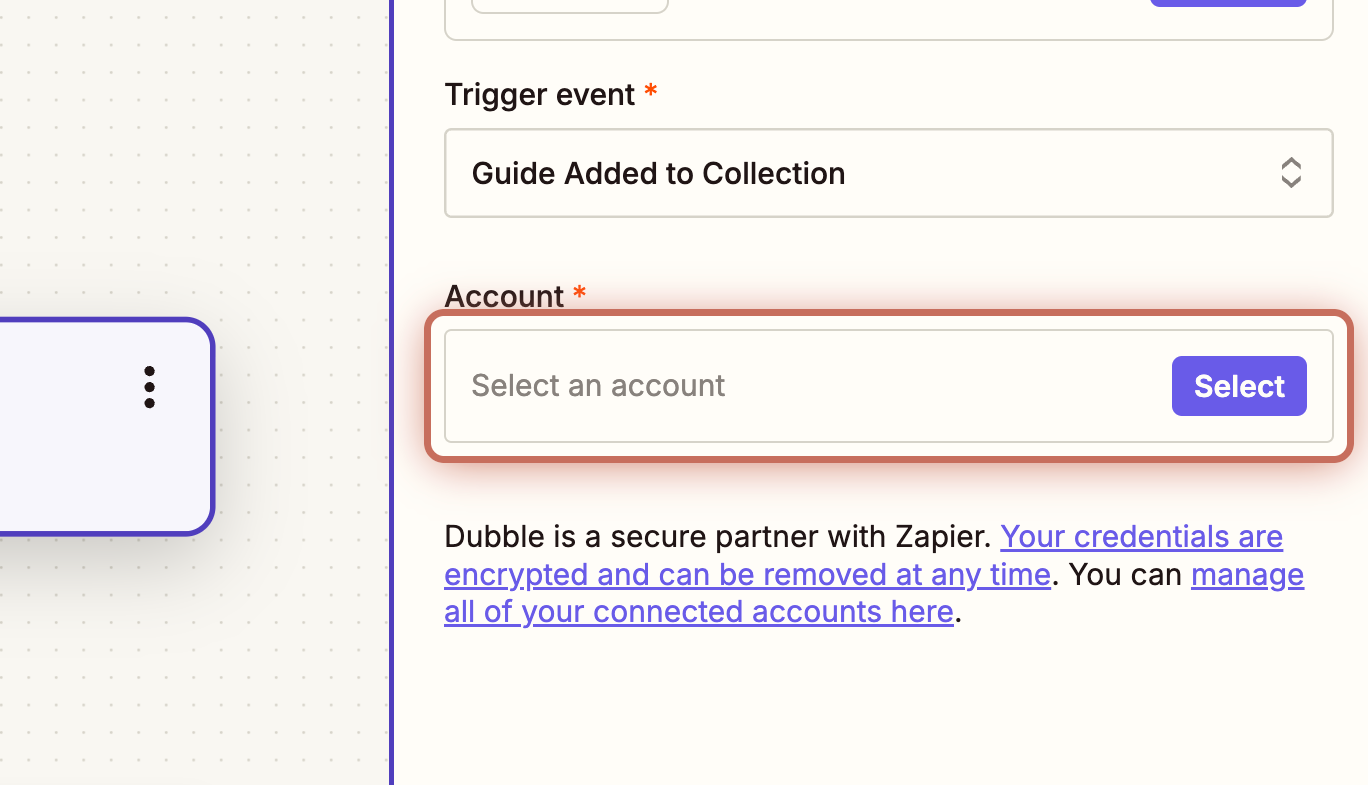
14. Paste your API token and click Yes, Continue to Dubble.
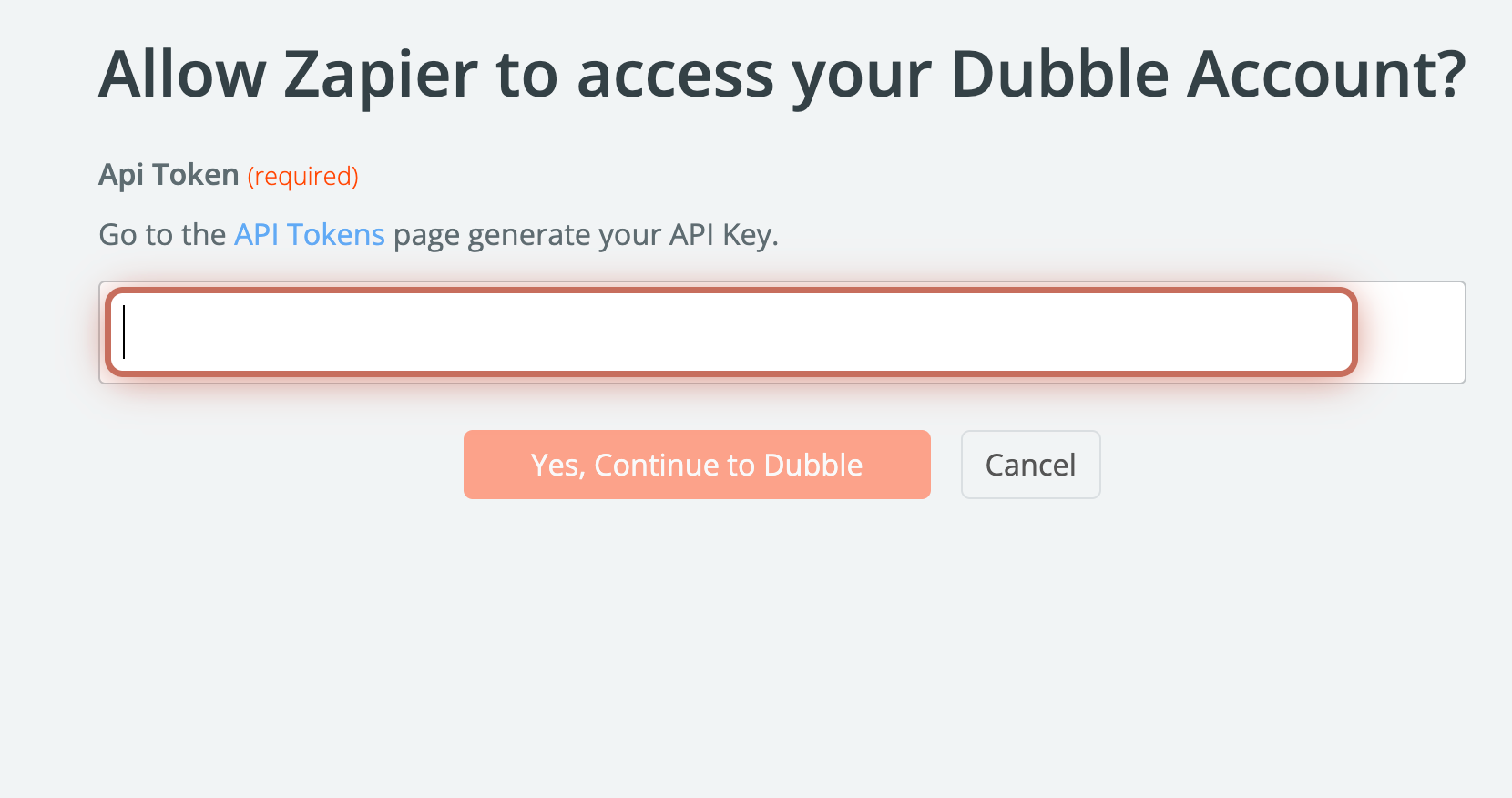
15. Click Continue once your account is connected.
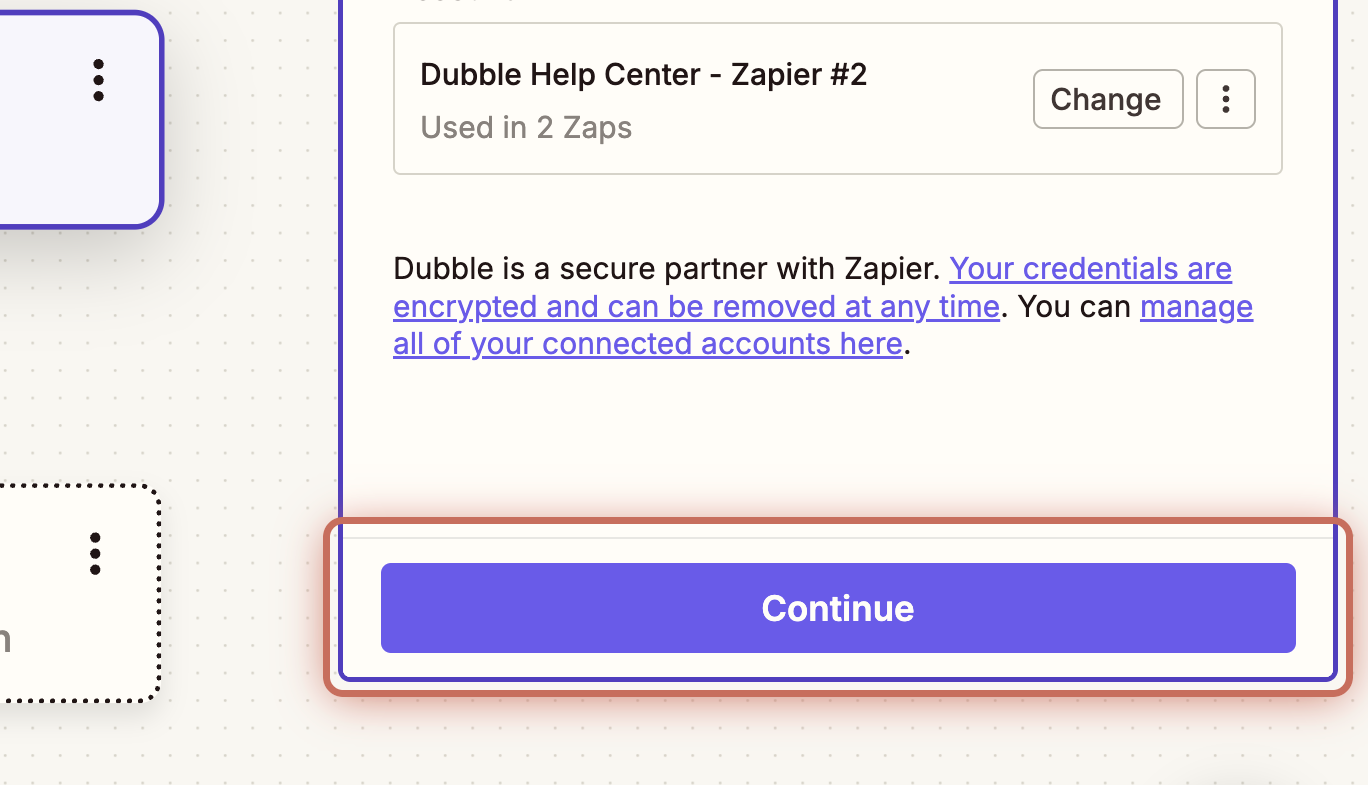
16. In the Configure tab, choose Published Guides from the Collection dropdown, then click Continue.
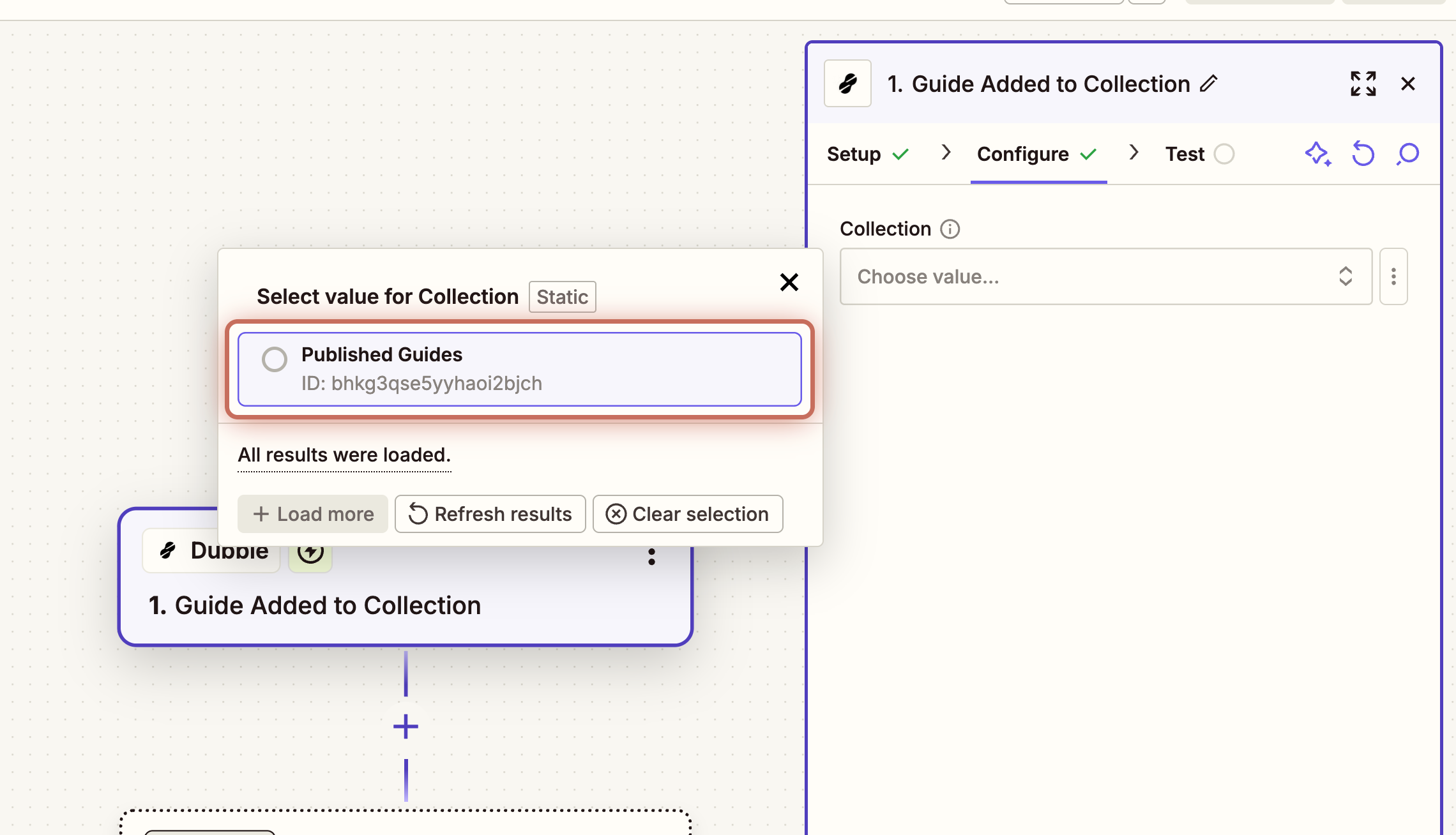
17. Click Test trigger. Zapier will retrieve the guide you added to the Published Guides collection. Click Continue with selected record.
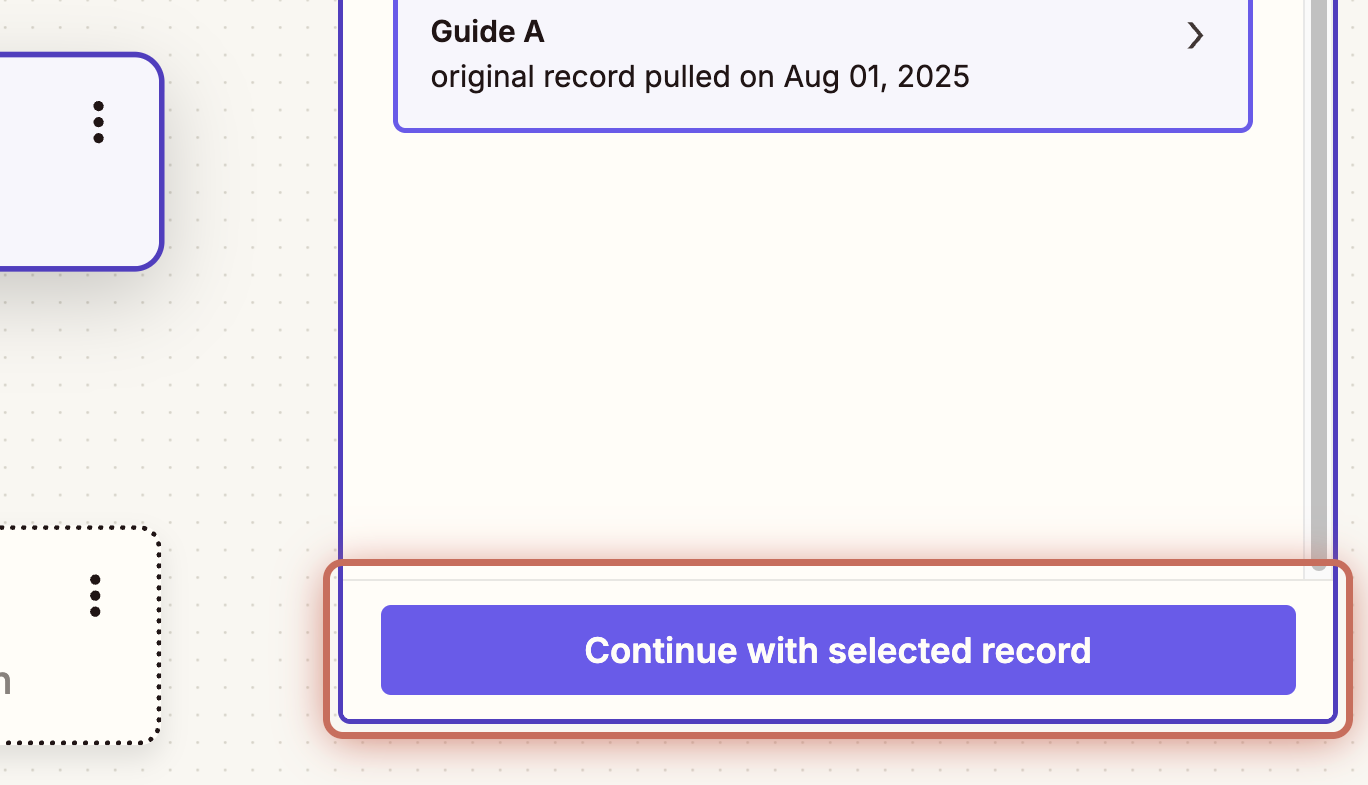
18. Search for Dubble and select it.
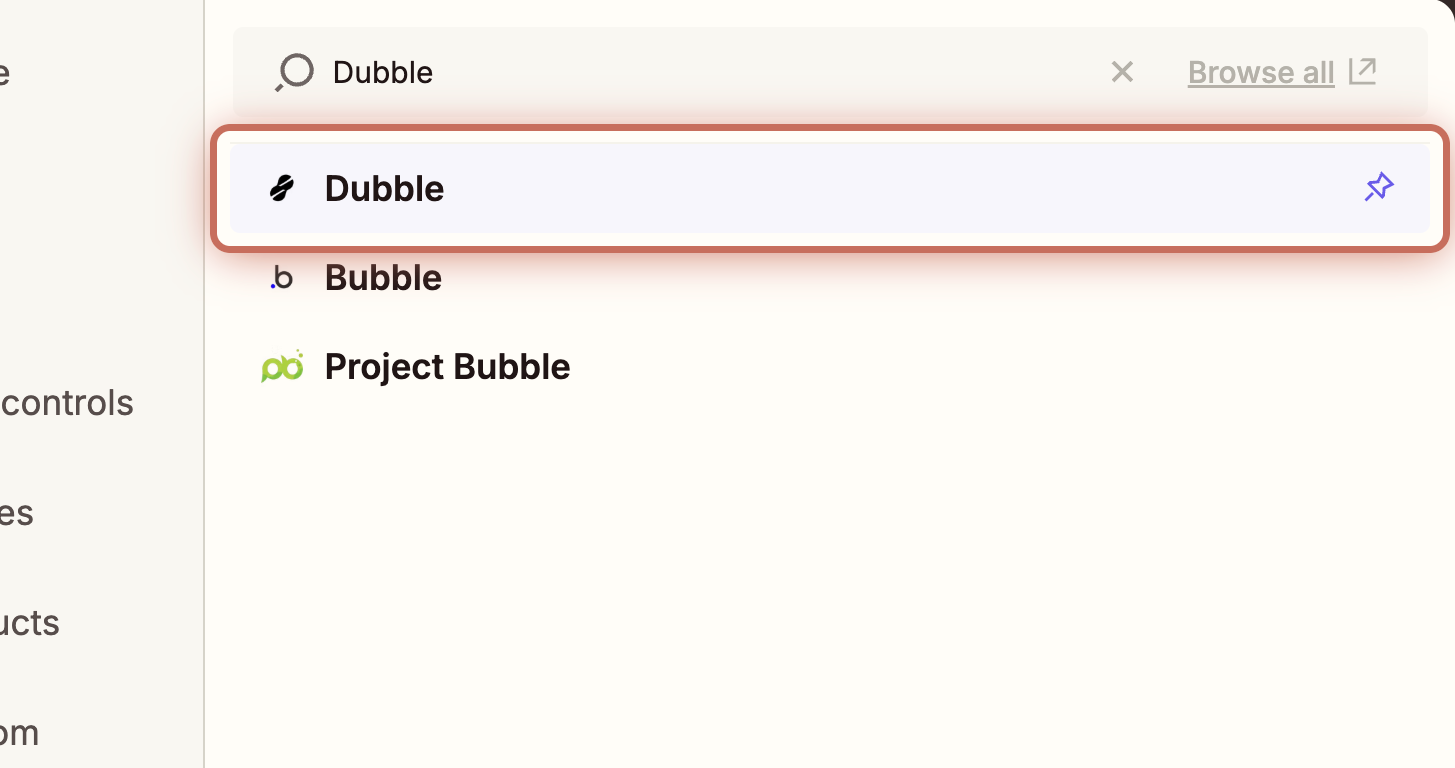
19. Select Find Guide as the Action event and click Continue.
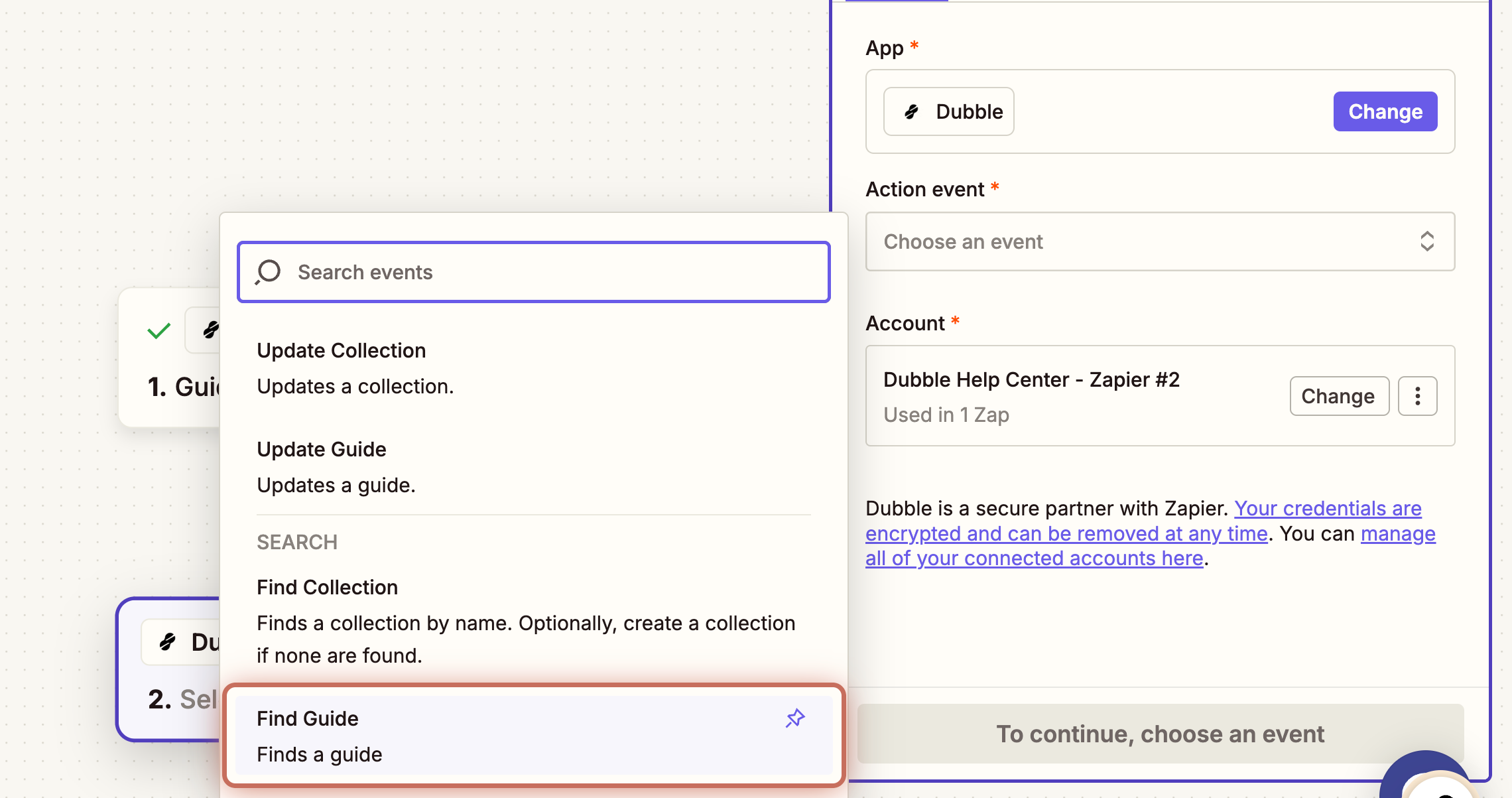
20. Select the value of Data Guide Title for Guide Title.
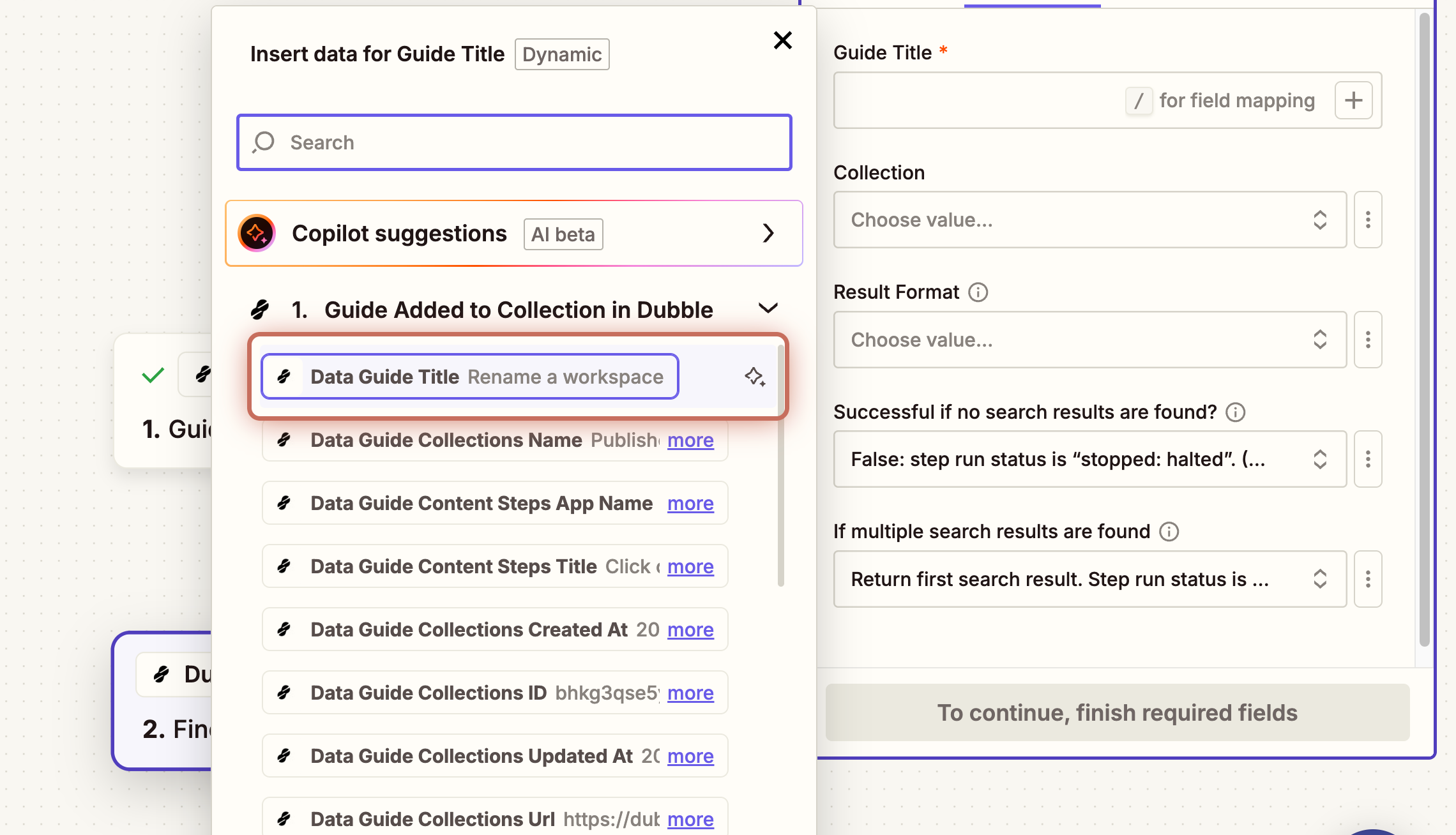
21. Choose Published Guides for the Collection.
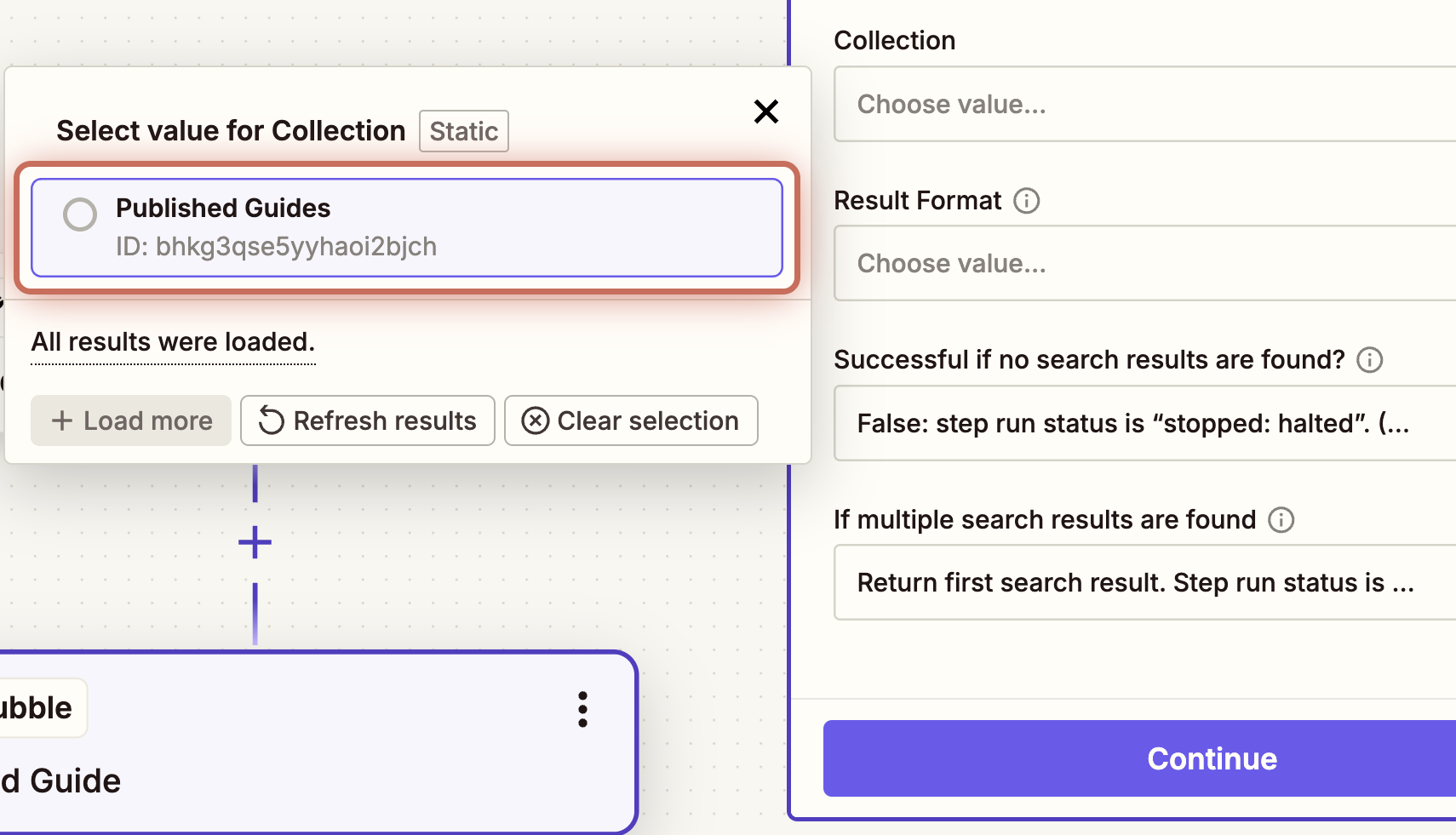
22. Confluence uses the Confluence Storage Format, which is primarily HTML. Select HTML for the Result Format, then click Continue.
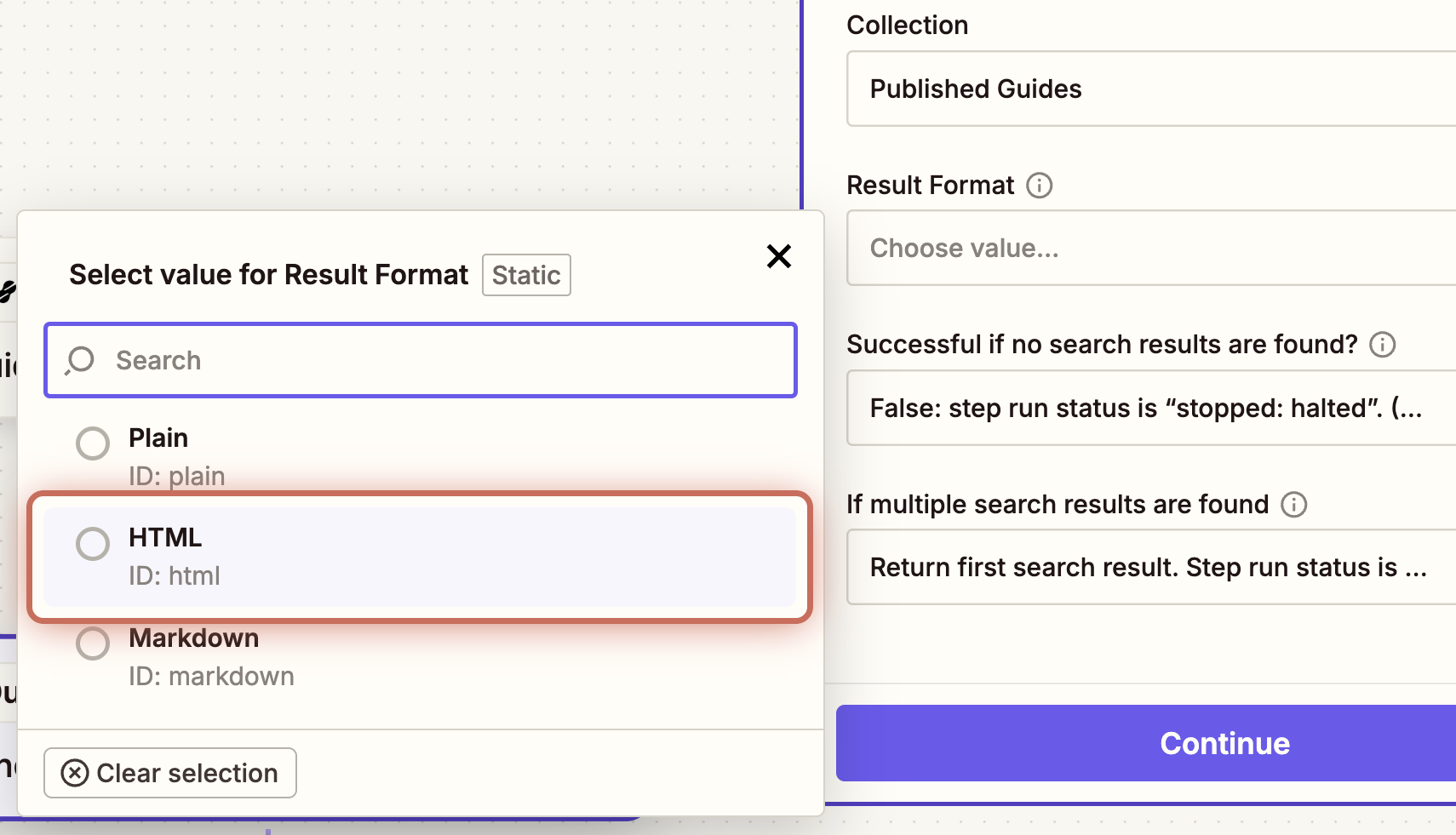
23. Click Test step and check that the HTML output reflects the correct guide.
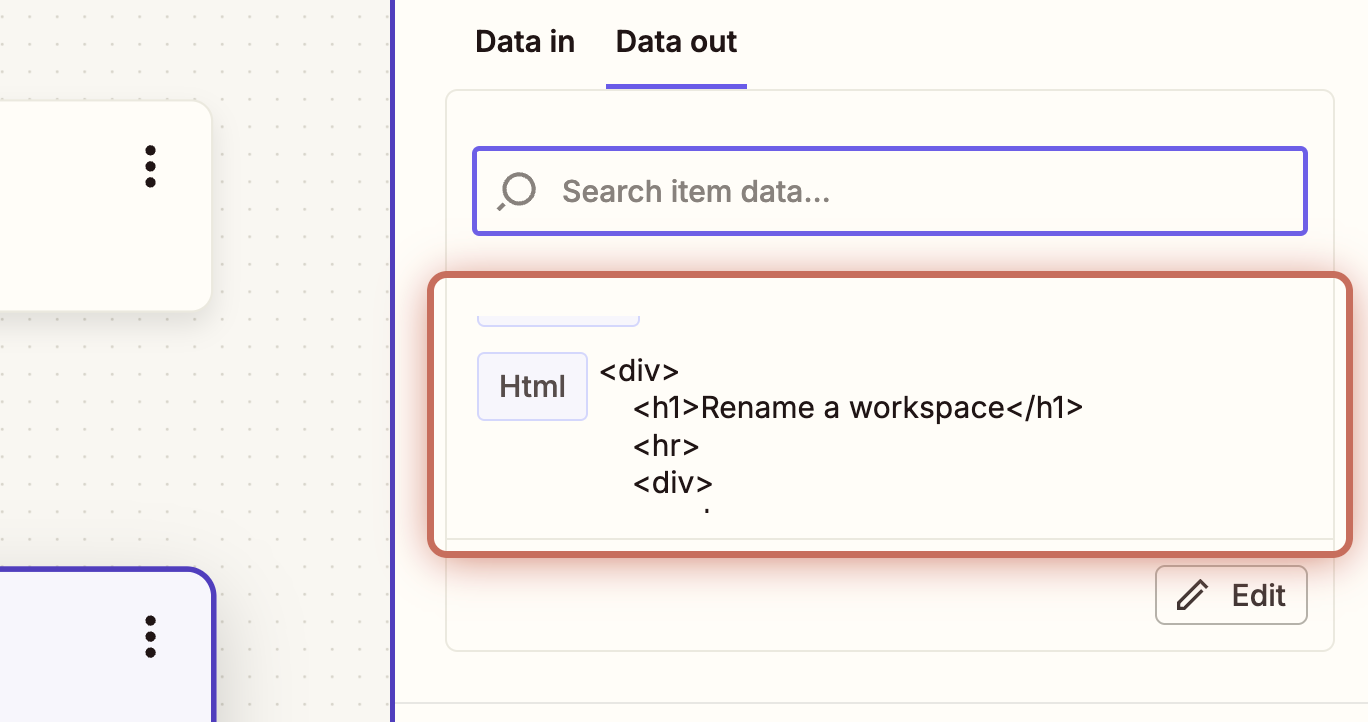
24. Open Confluence in a new tab and create a new page in your workspace.
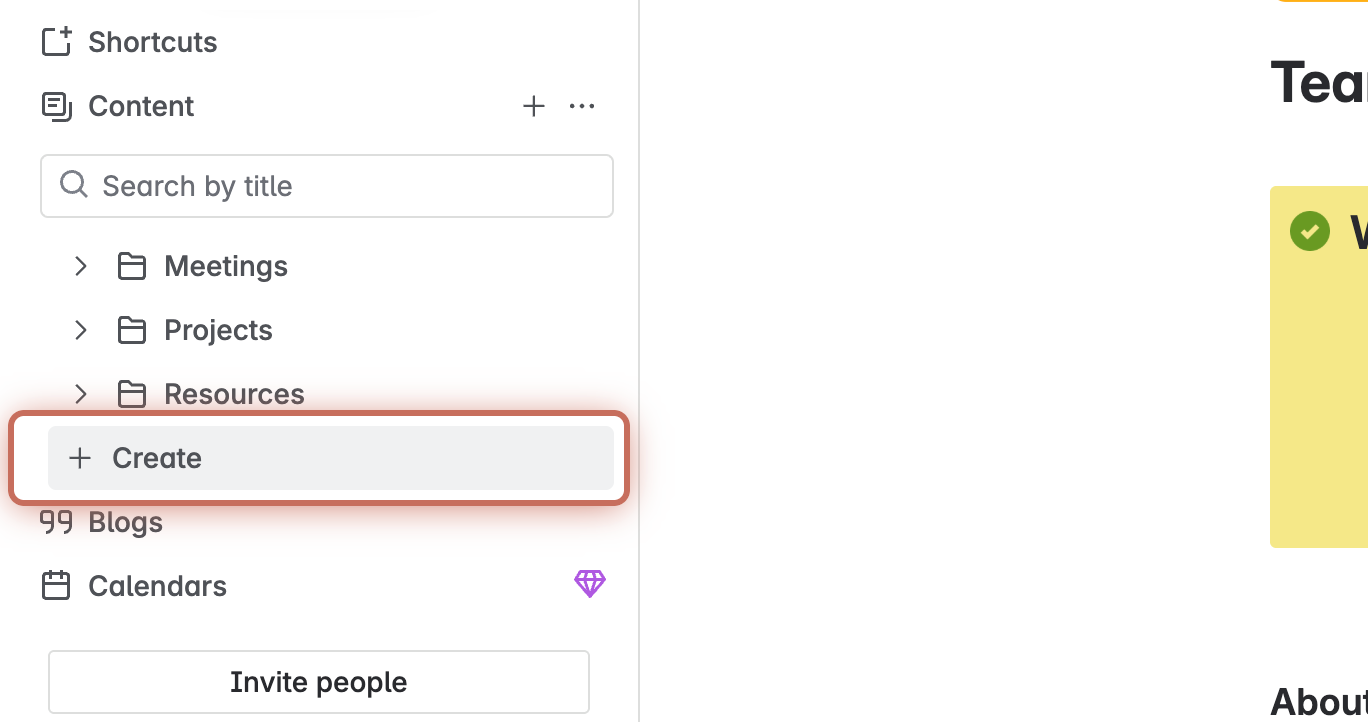
25. Add a page title and click Publish.
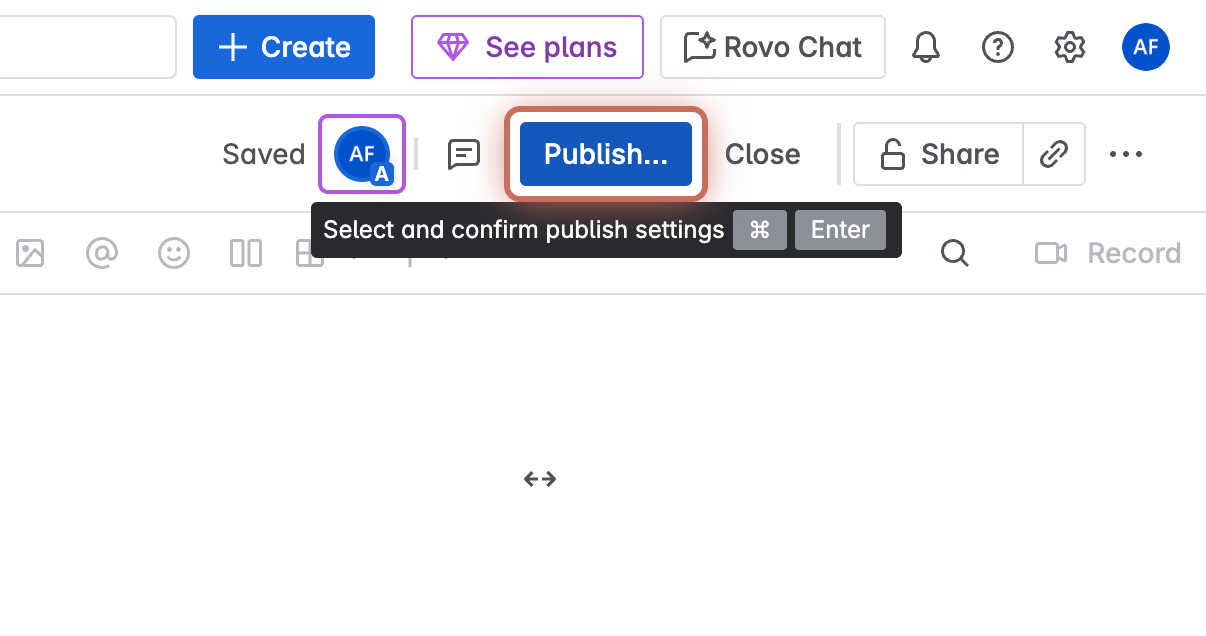
26. Return to Zapier and add a new step.
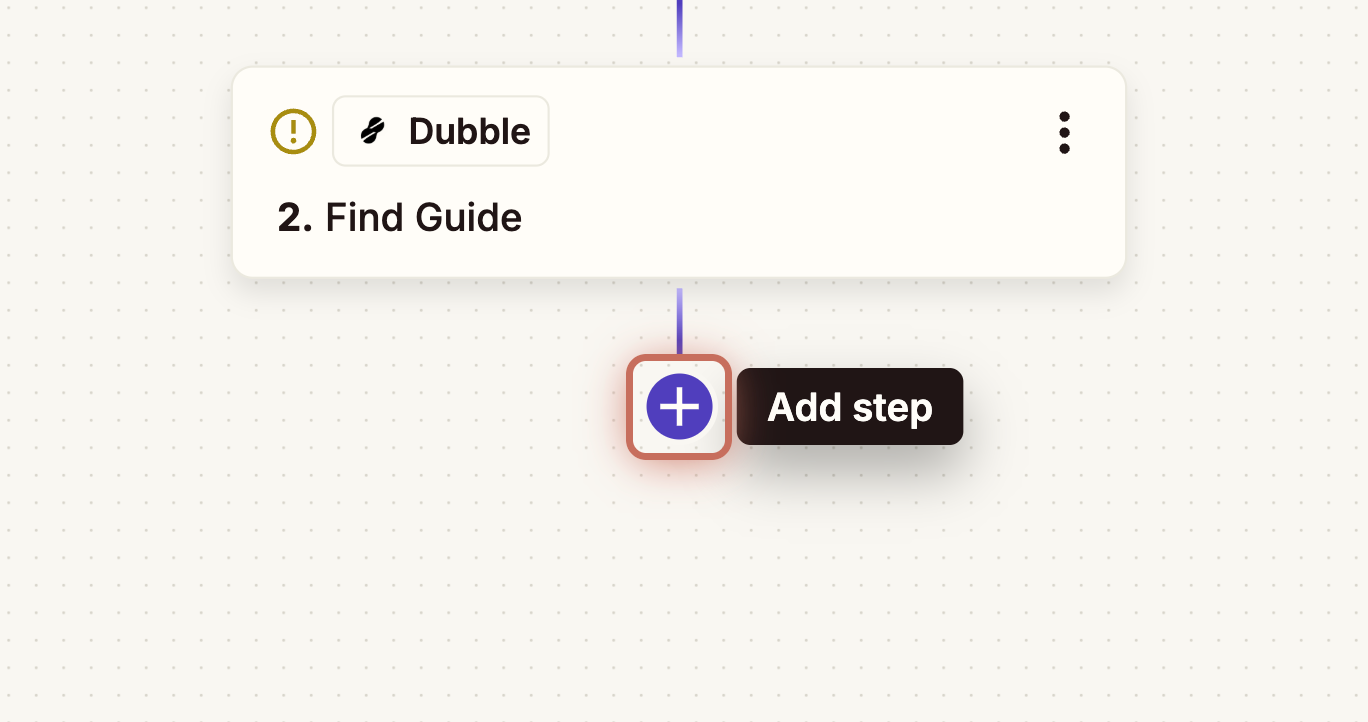
27. Search for Confluence and choose Confluence Cloud.
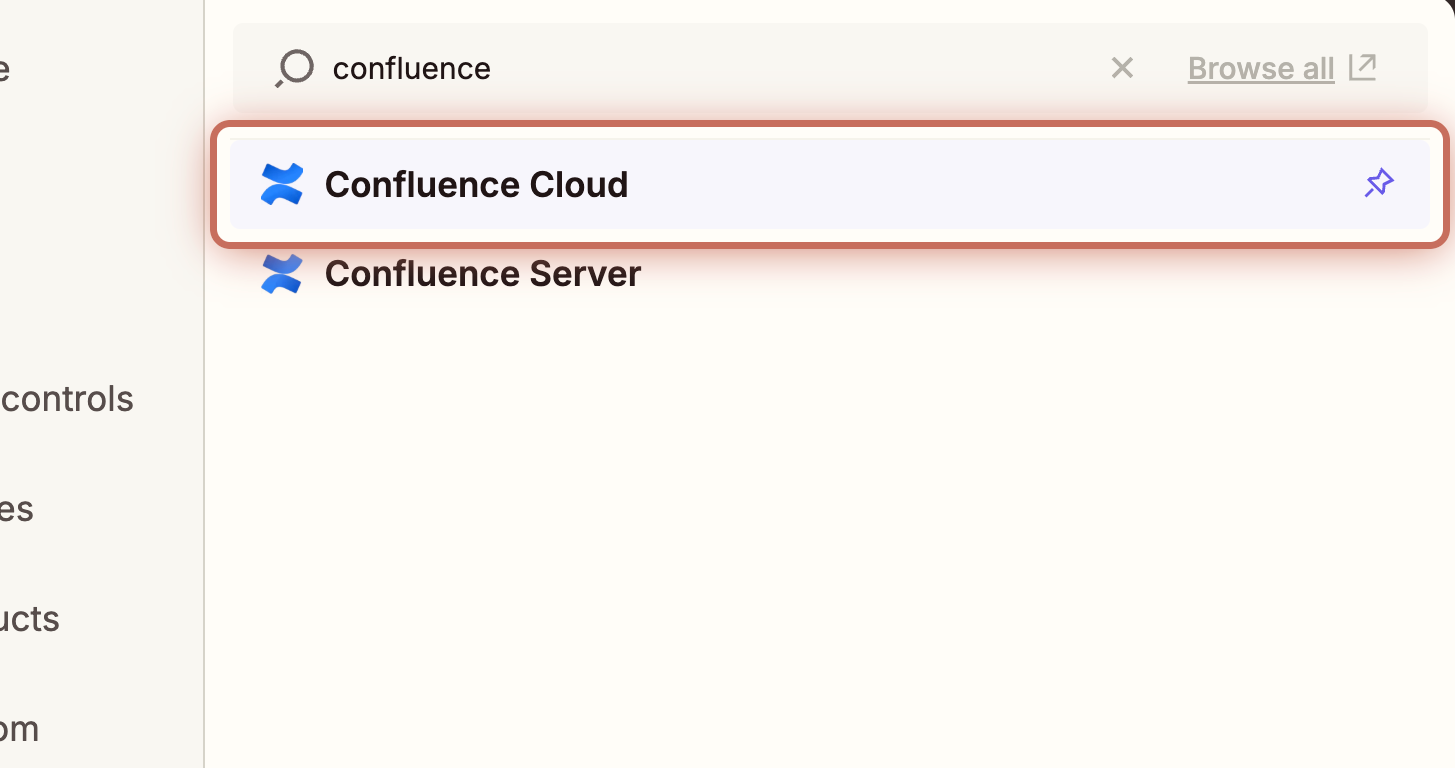
28. Select Create Page or Blog Post as the Action event.
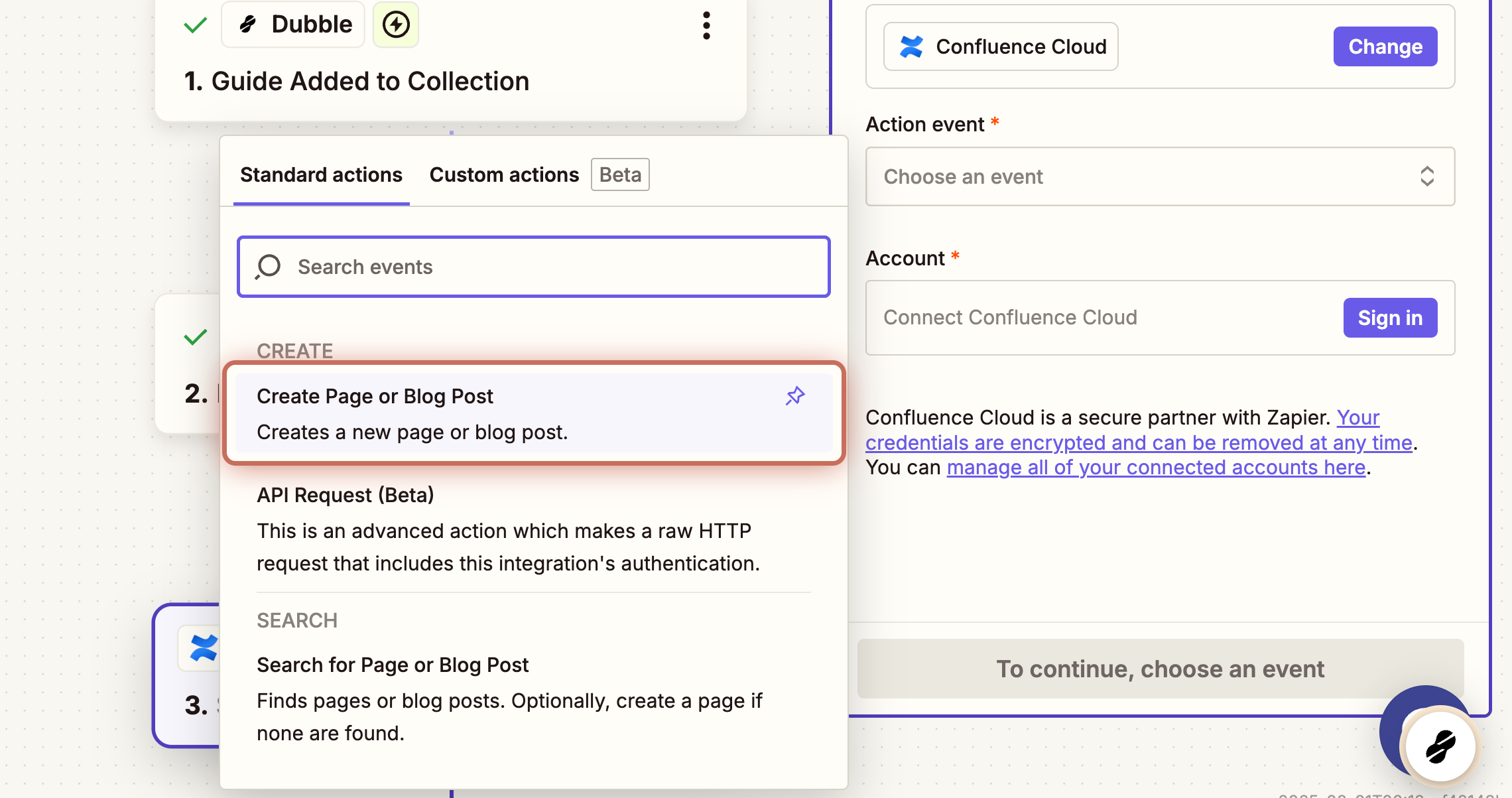
29. Click Sign In to connect Confluence to Zapier.
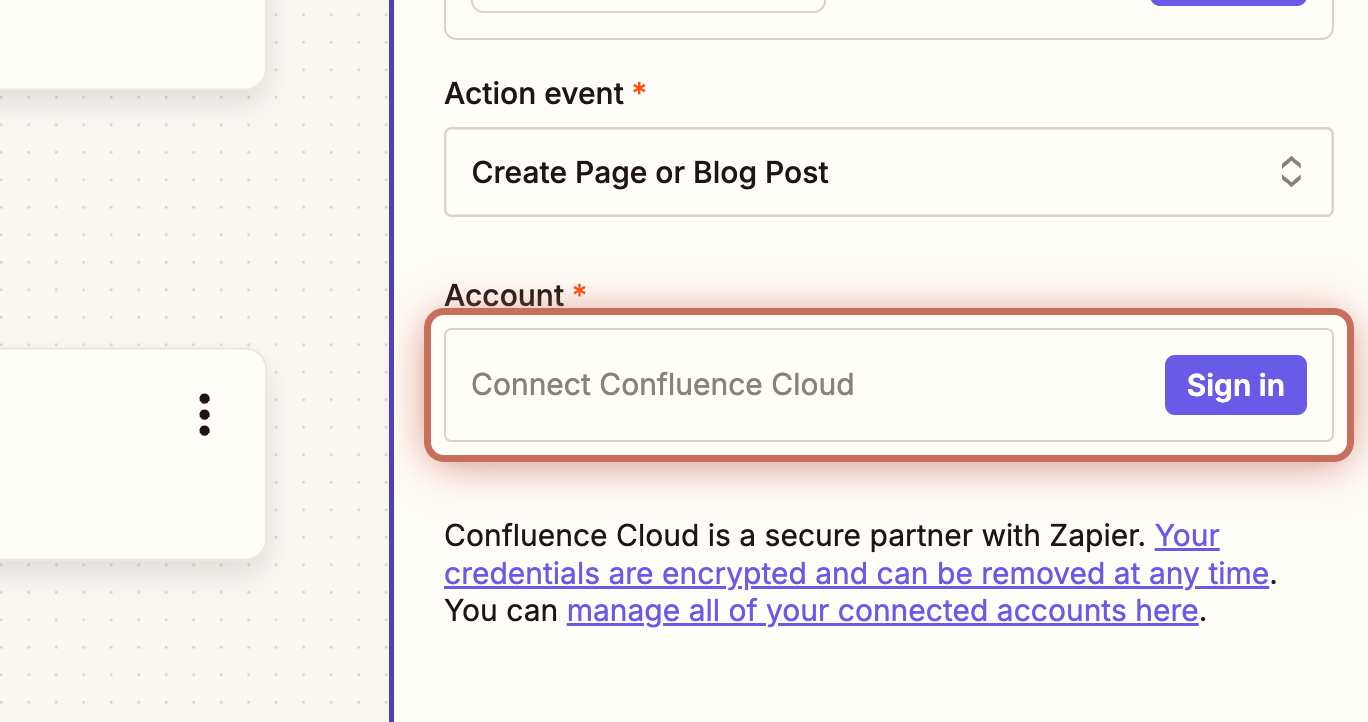
30. Click Accept.
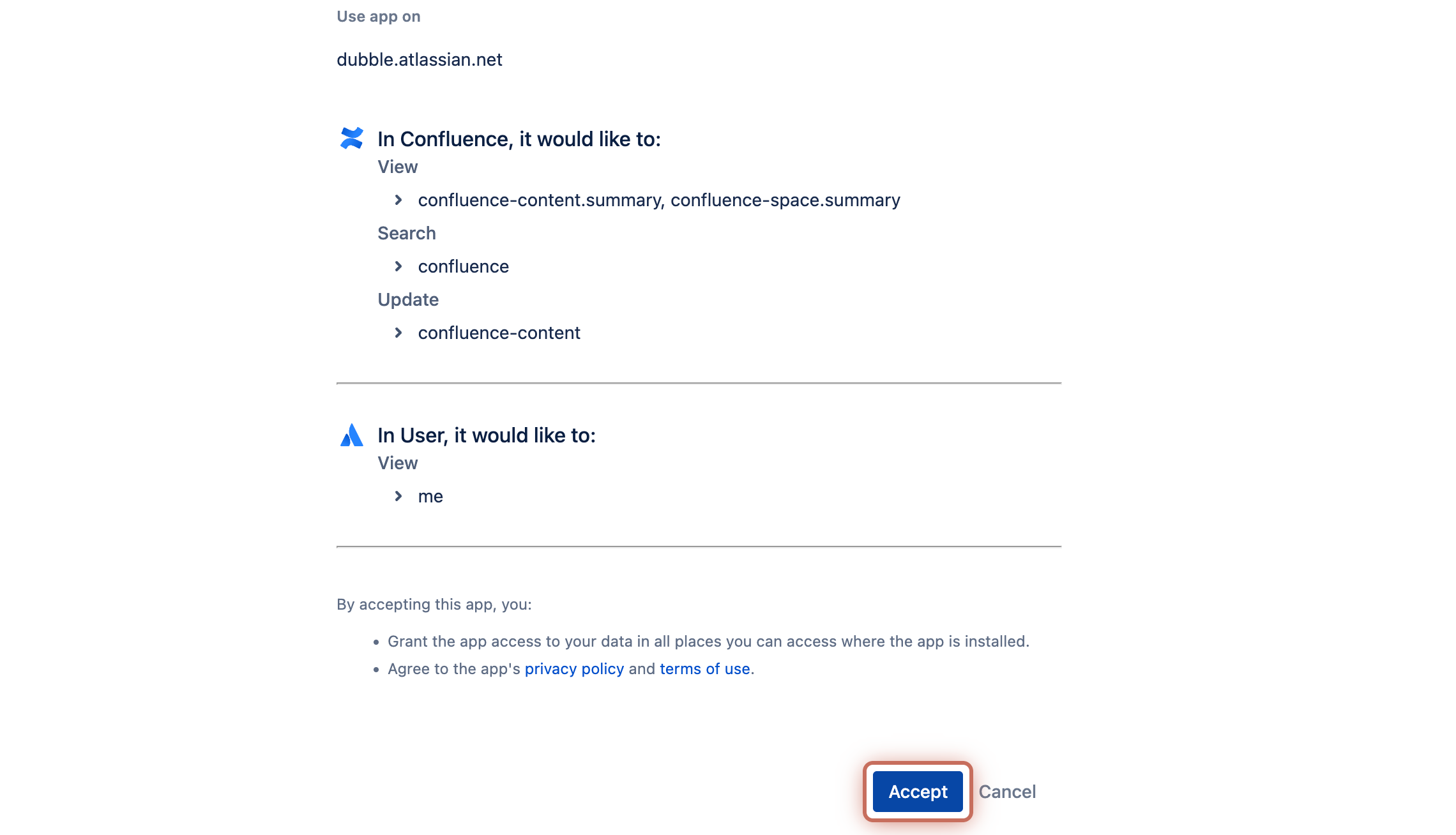
31. Click Continue. Select Site and choose the site you want to send guides to in Confluence.
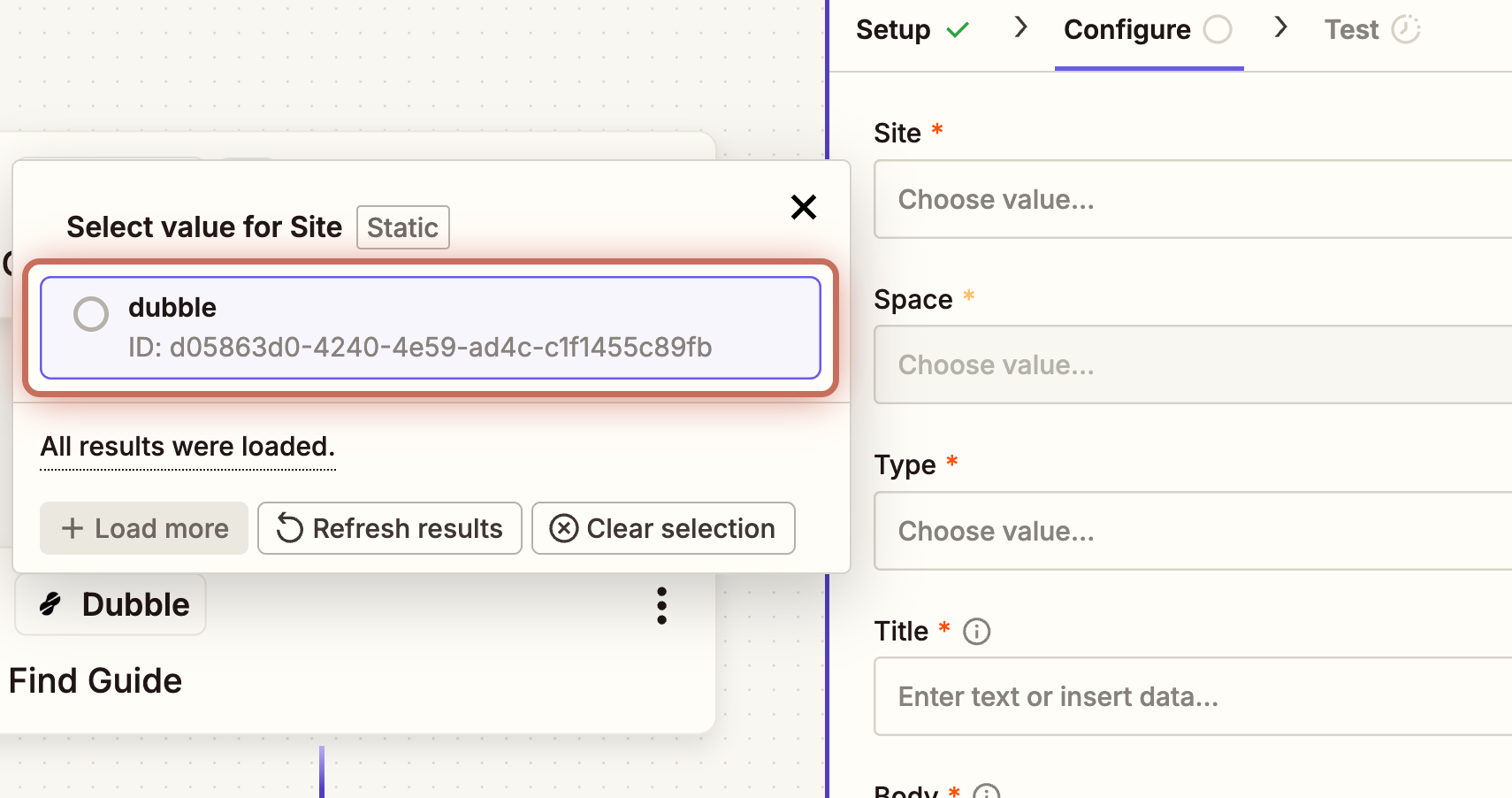
32. Select the Space where you would like to publish new guides.
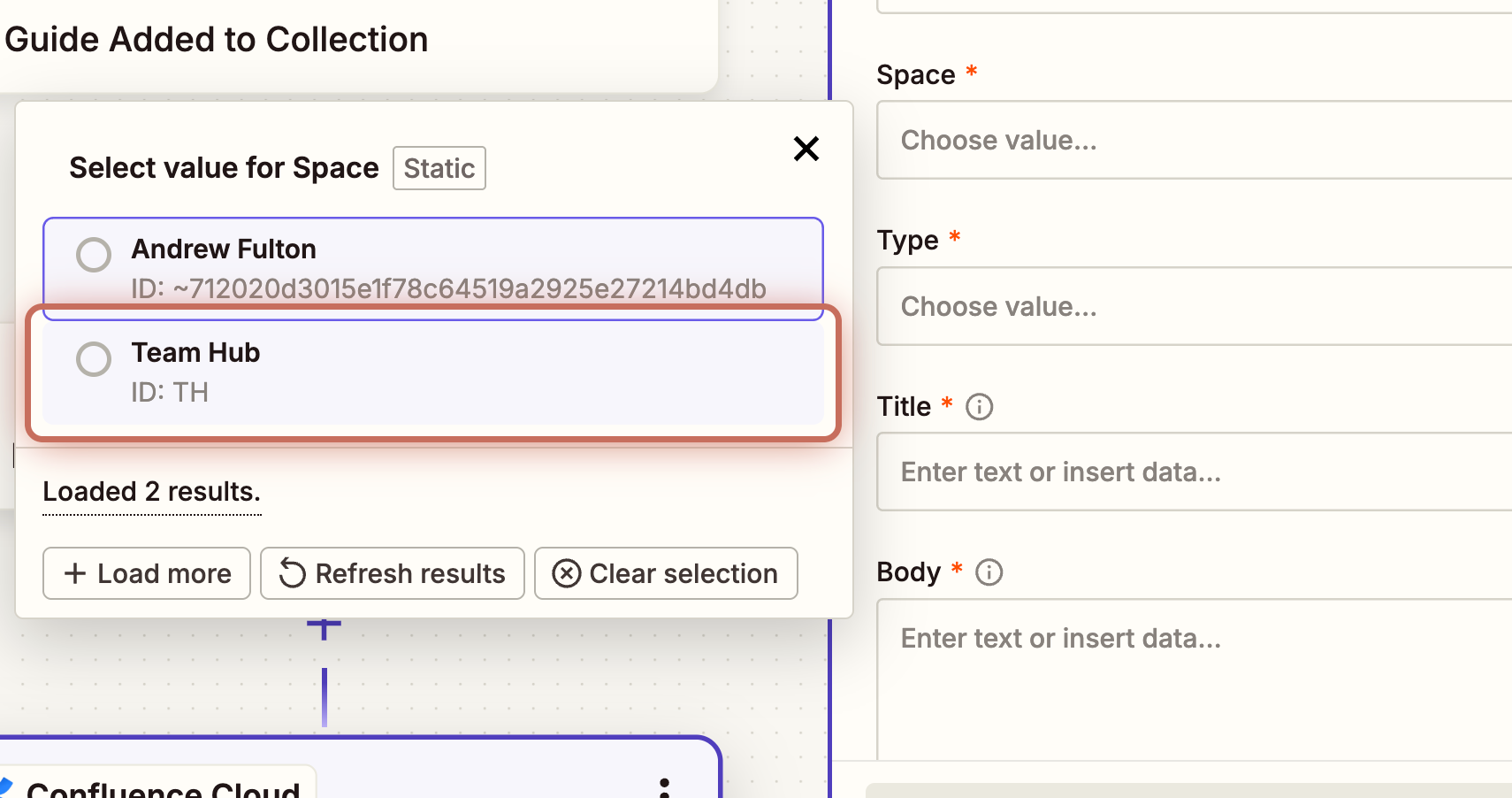
33. Select Type and choose Page.
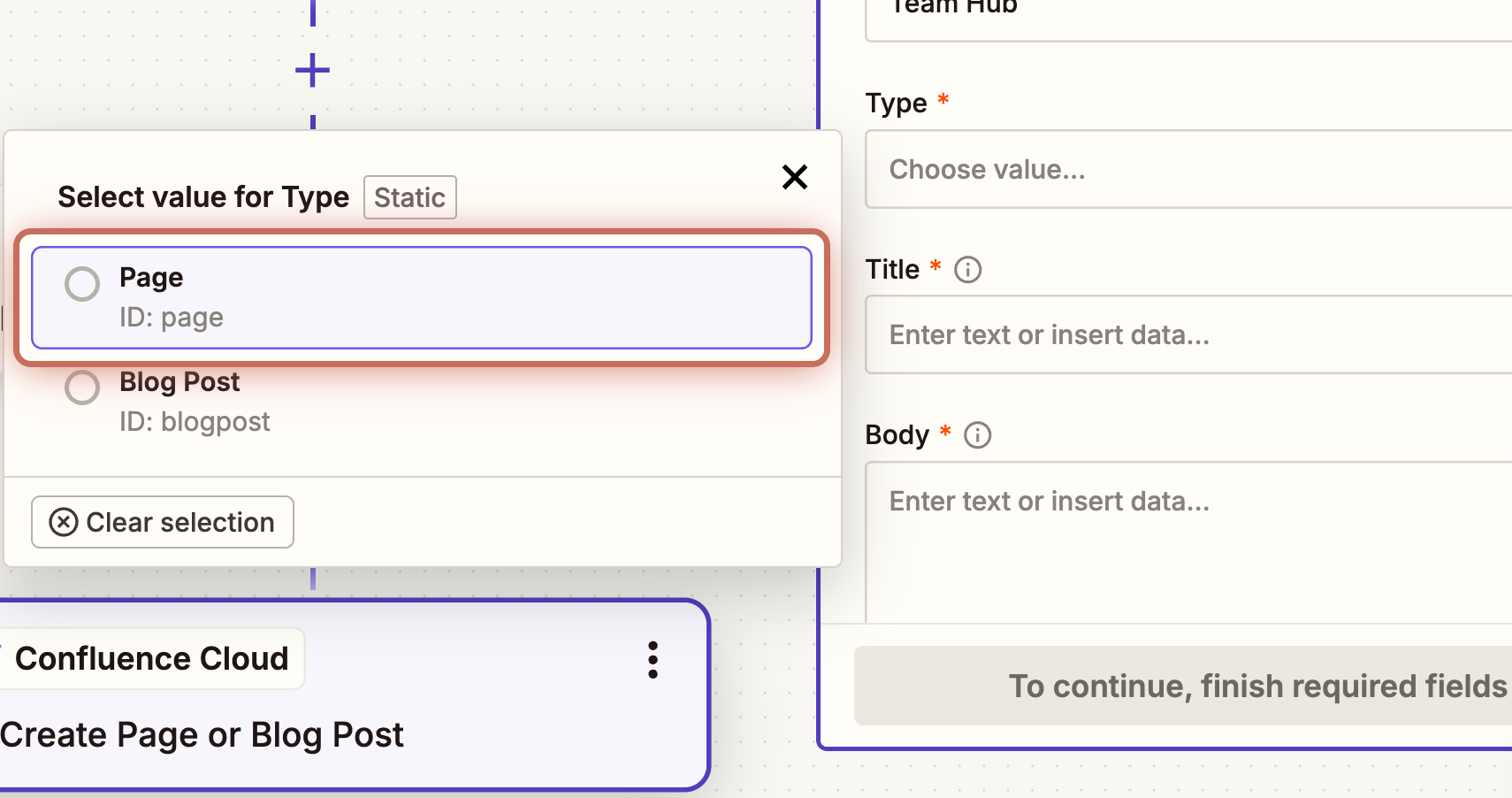
34. Add values and text in the Title field to give the guide a unique name.
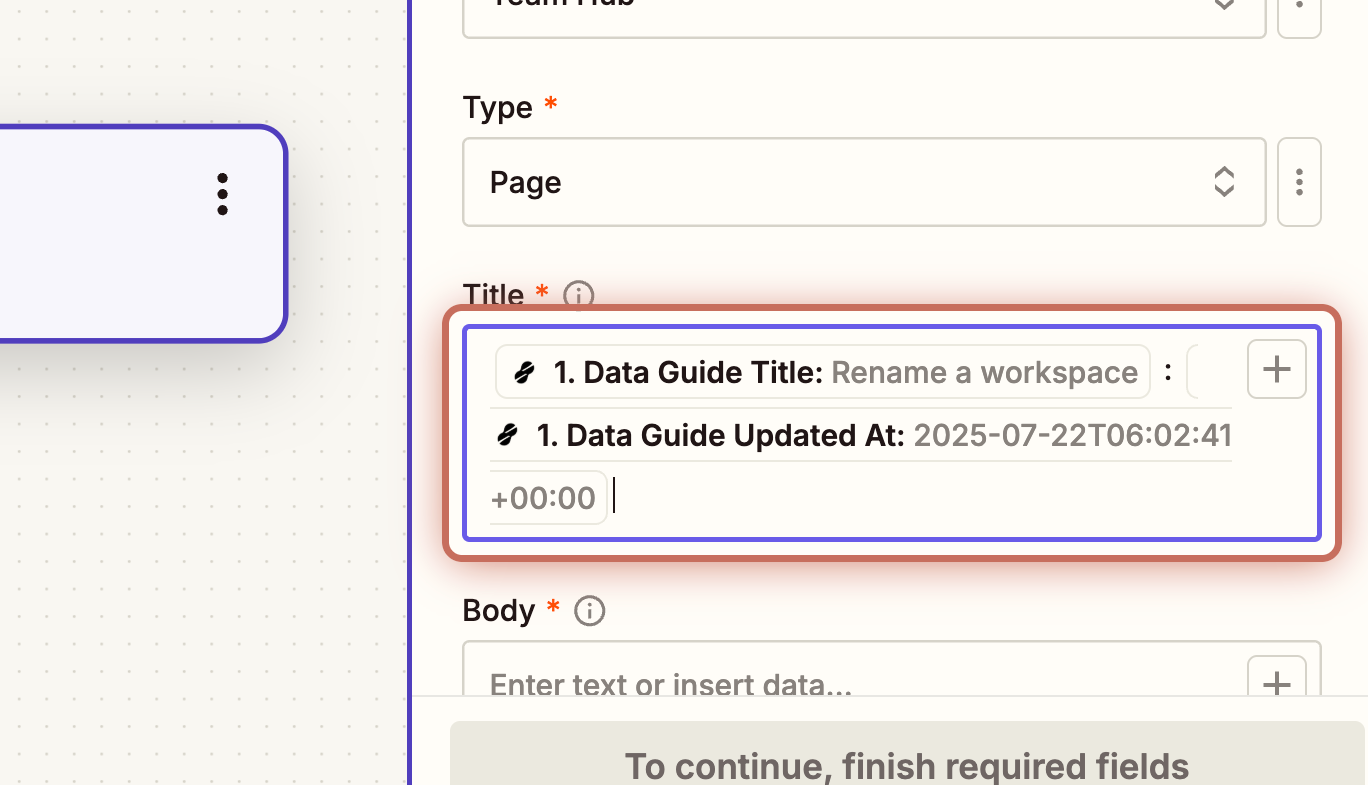
35. Click Body, then select HTML from the Find Guide in Dubble step.
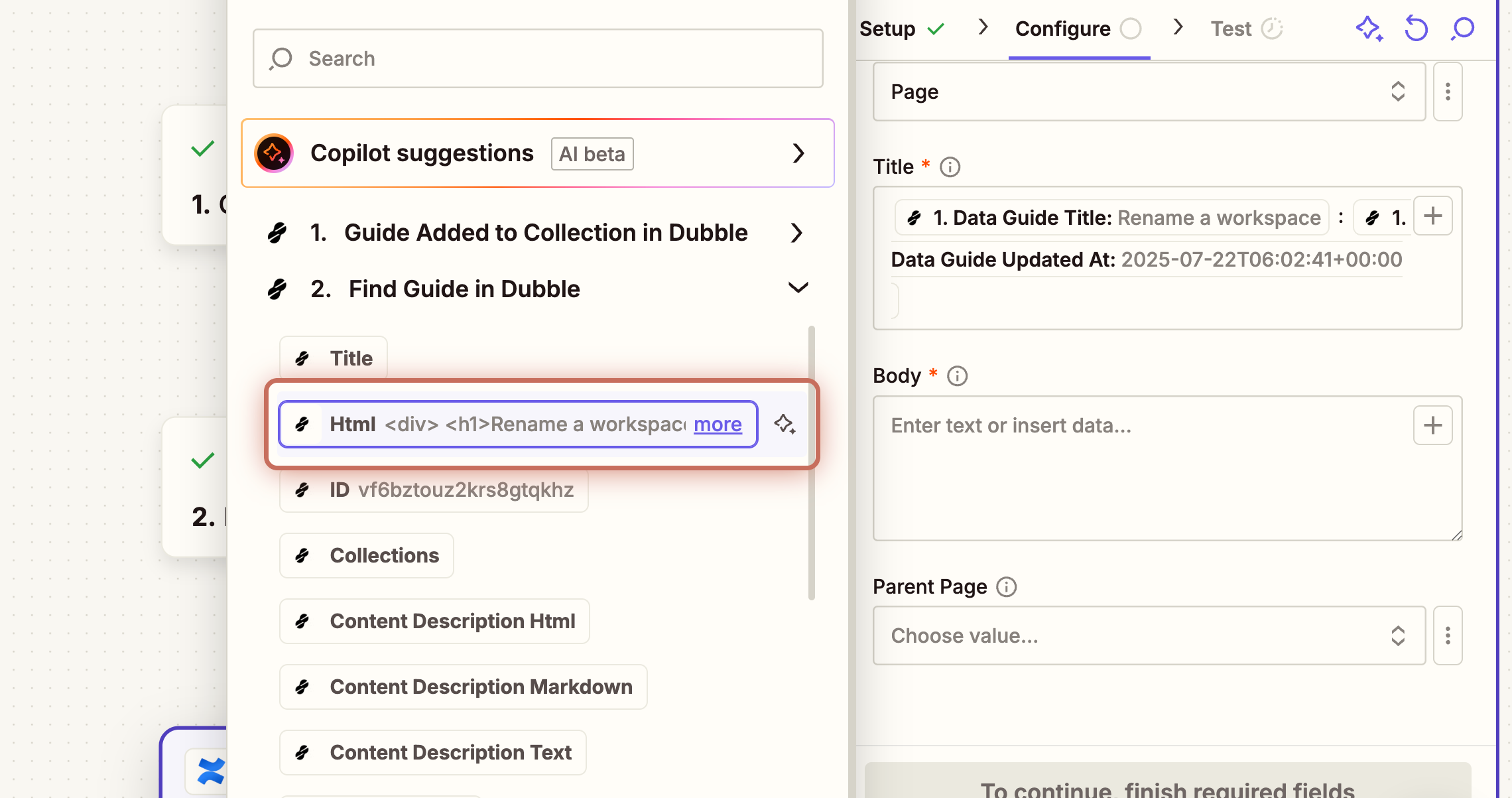
36. Set the page you created earlier as the Parent Page, then click Continue.
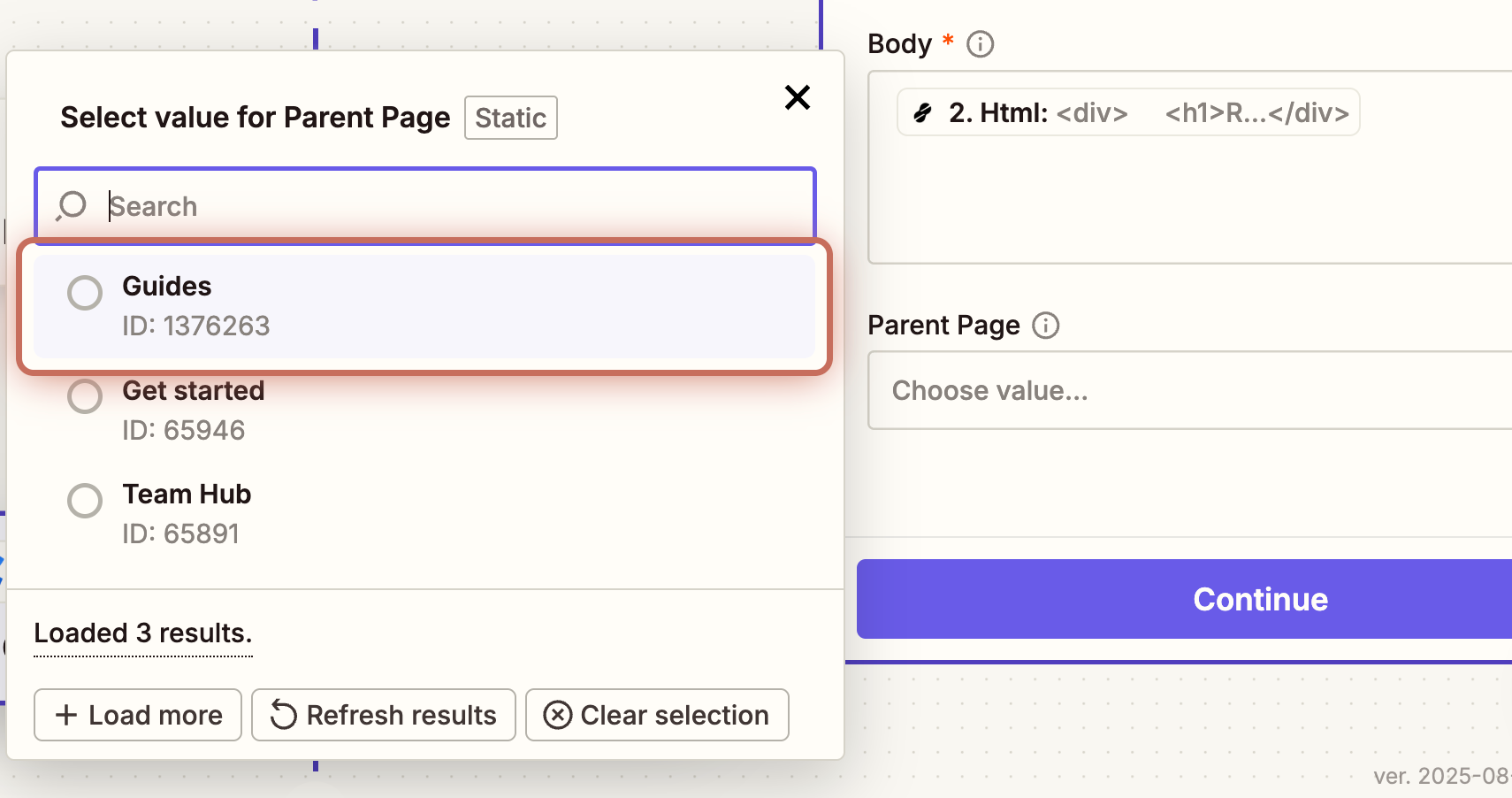
37. Test this step, then switch to Confluence, reload the page, and confirm the new guide appears.
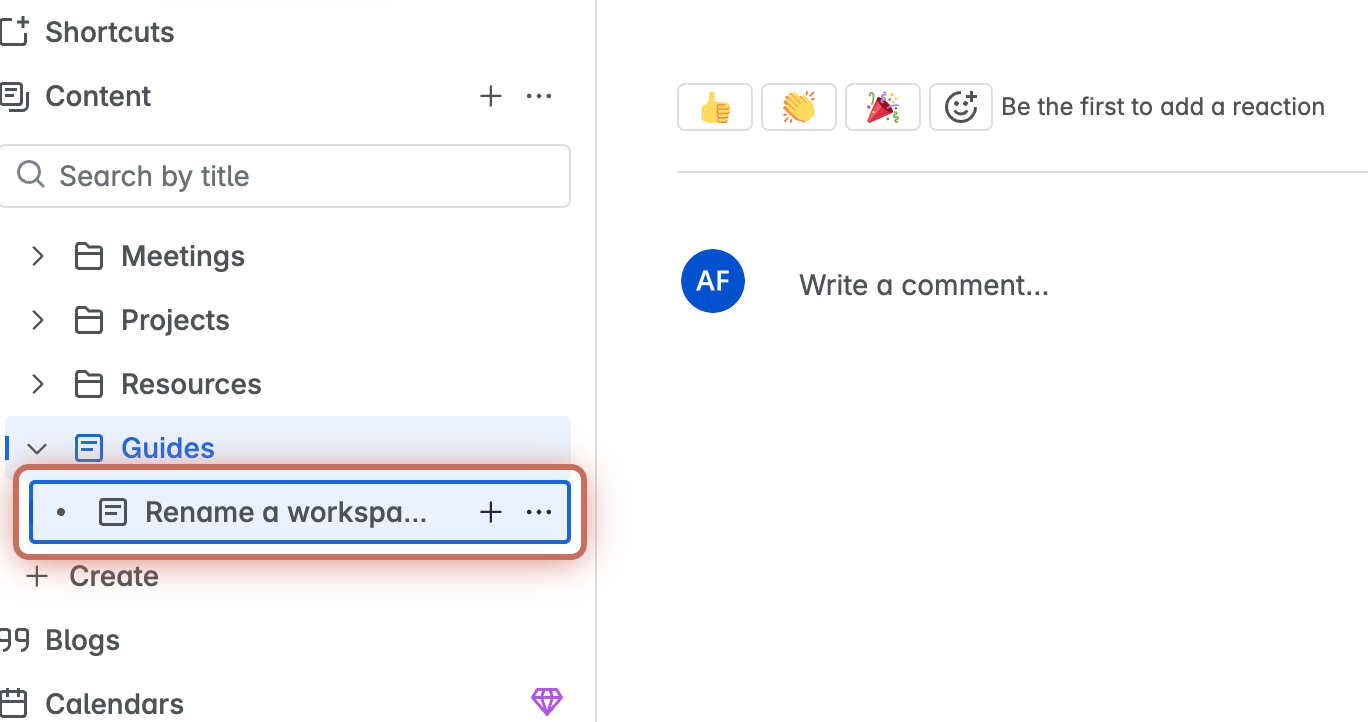
38. If everything looks good, return to Zapier and publish your Zap.
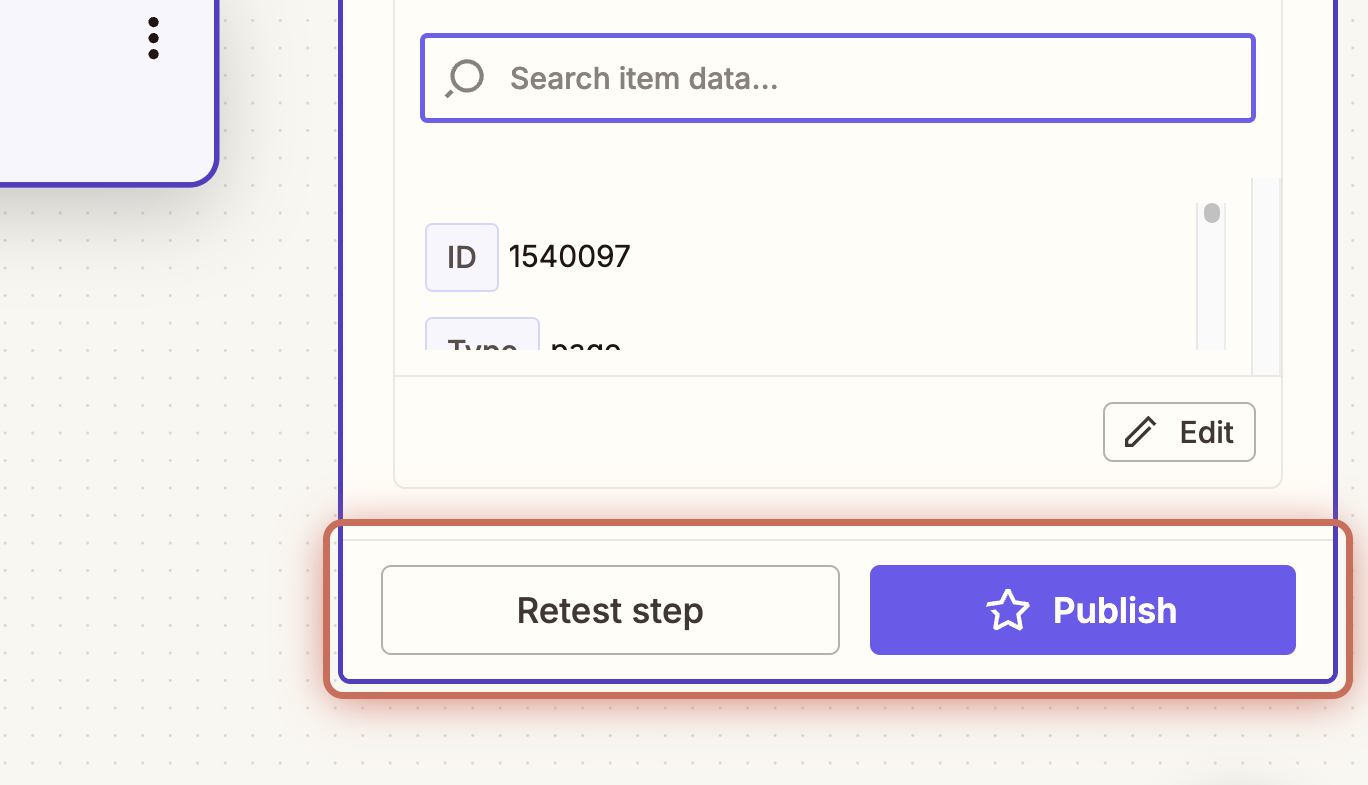
This example shows one way to use Dubble and Zapier together: publishing guides from a collection to Confluence. While your workflows may differ, the core idea is the same: using changes in Dubble to send data elsewhere.
Some potential extensions include:
Notifying a team in Slack when a new guide is published.
Creating backups or archives of updated guides.
Syncing guide content into tools like Google Docs or internal wikis.
Once you’ve seen how a single automation works from start to finish, it’s easier to apply the same approach across other tools and workflows.